OOS Reason for the Missing Items
To specify a reason why an item is out of stock:
- In the tasks window, go to the «Results» tab.
- In the list of missing products, find yours and click «Reason» — a window will appear with a list of reasons the item is missing.
- Select a reason and tap on it.
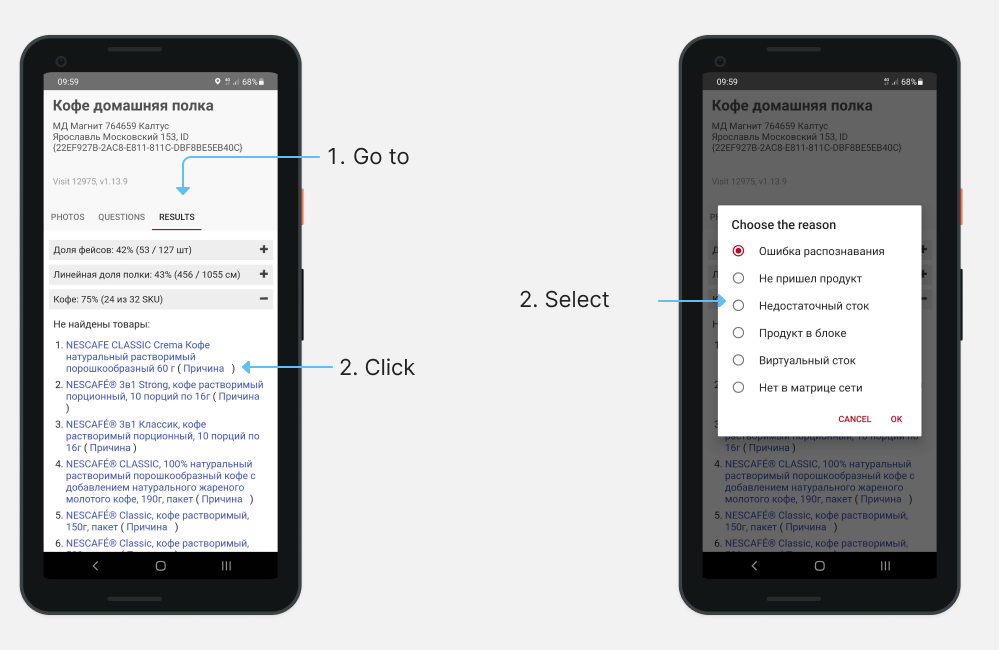
If you chose the «Recognition Error» as a reason, you will be asked to take some additional photos of the product. Take the necessary photos according to the instructions on the screen.
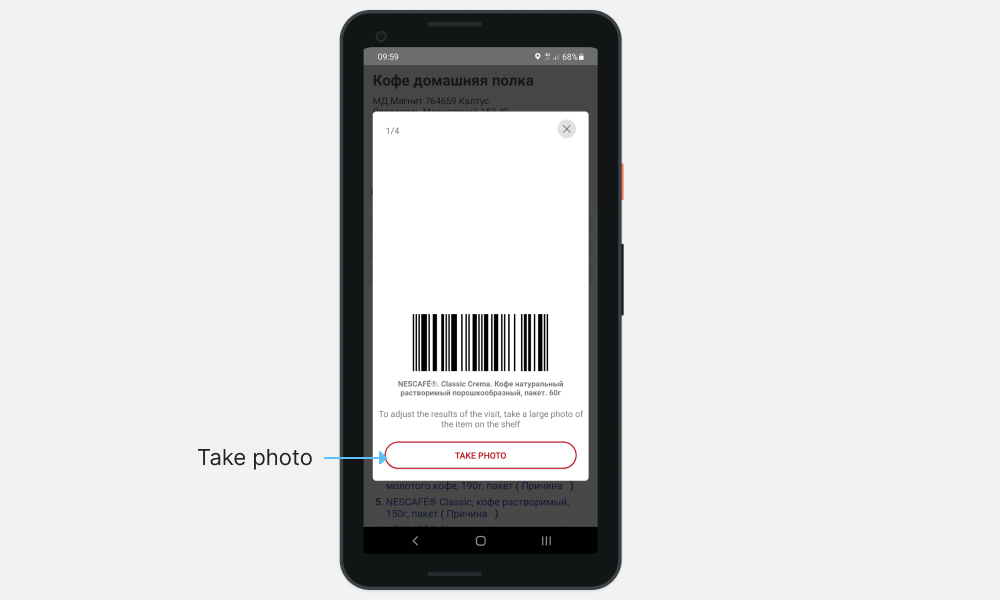
Nope
Depending on the project settings, this function may be unavailable.
If you have any questions or issues, please contact the support.