Dashboard «Recognition Accuracy»
The Recognition Accuracy dashboard is an information panel that displays the accuracy with which the images in the scene were recognized, as well as the number and types of errors that were made.
To view the dashboard, click . Select «Recognition Accuracy» and click .
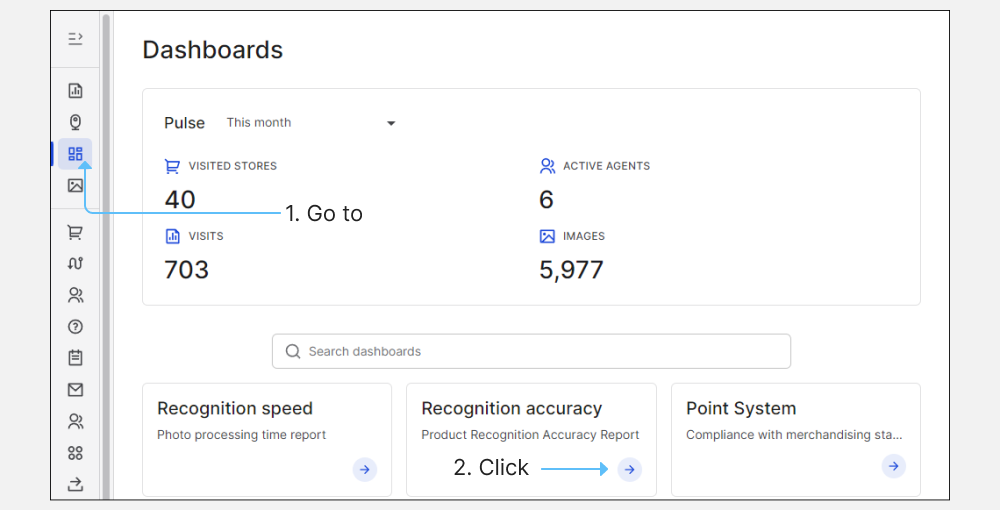
You can select a specific period to be displayed on each of the tabs. The Totals fields will display a total numbers of scenes and faces checked, errors found, as well as the overall recognition accuracy value for the period.

Accuracy
The Accuracy tab contains a general information on the recognition accuracy in percentage terms. The first chart shows the accuracy of visits broken down by date, the second - error types found during visits.
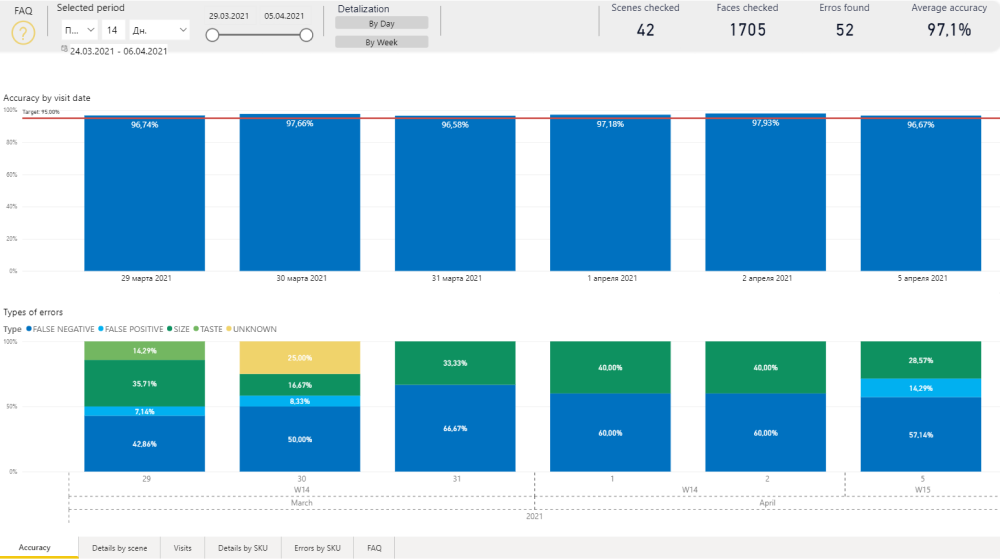
To select a specific type of data, for example type of errors for a day, click on it in the chart.

Details by Scene
Checked visit scenes are displayed in the Details by Scene tab. In this screen you can view:
- Visit started — dates of visits by which the scenes were checked;
- Link — links to visits in the Reports section. To view a specific visit, click ;
- Face checked — checked Faces in the visit;
- Errors found — errors found in the visit.
To display the totals for a specific scene, click on it in the screen.

Visits
The Visits tab displays the recognition accuracy in terms of visits.
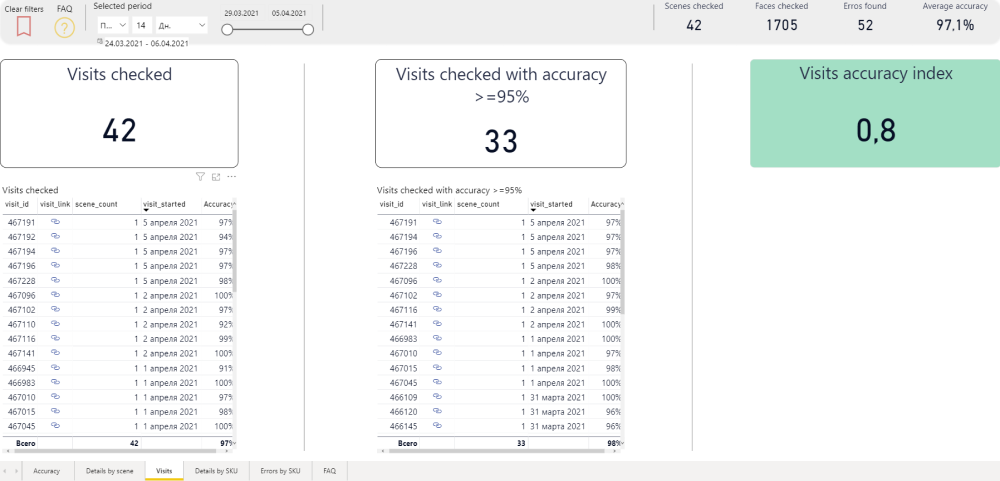
- Visits checked — checked visits.
- Visits checked with accuracy> = 95% — checked visits, in which the recognition accuracy is 95% or more.
- Visits accuracy index — proportion of visits with 95% (or higher) accuracy to the total number of visits.
There is also a table with parameters for verified visits:
- visit_id — visit identifier;
- visit_link — links to visits in the Reports section. To view a specific visit, click ;
- scene_count — the number of scenes in the visit;
- visit_started — start date of the visit;
- accuracy — accuracy of photo recognition in the visit scene.
To display the indicators for a specific visit, click on it in the screen.
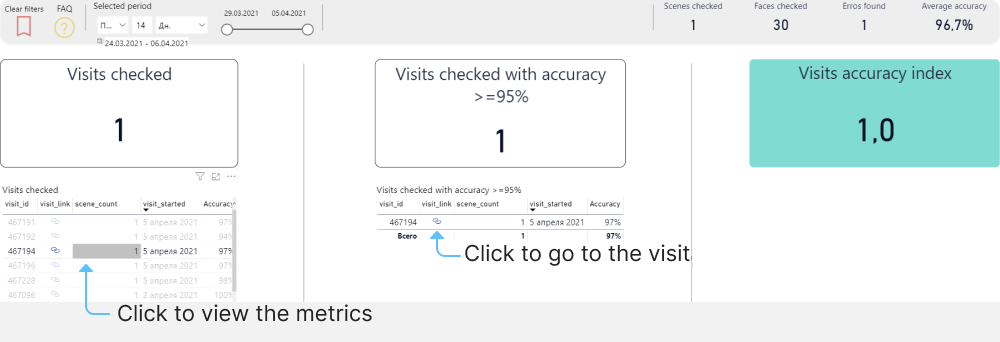
Details by SKU
The statistics of recognition accuracy by stock items can be viewed in Details by SKU tab of the screen.
- Category — product category, for example Deodorant;
- Brand — the brand of the product in the category;
- SKU — full product name and volume from the product catalog;
- SKU Link — link to the product in the Products section. To view a specific product, click ;
- Face checked — checked Faces for the product;
- Errors found — errors found during product recognition;
- % Accuracy — product recognition accuracy percentage.
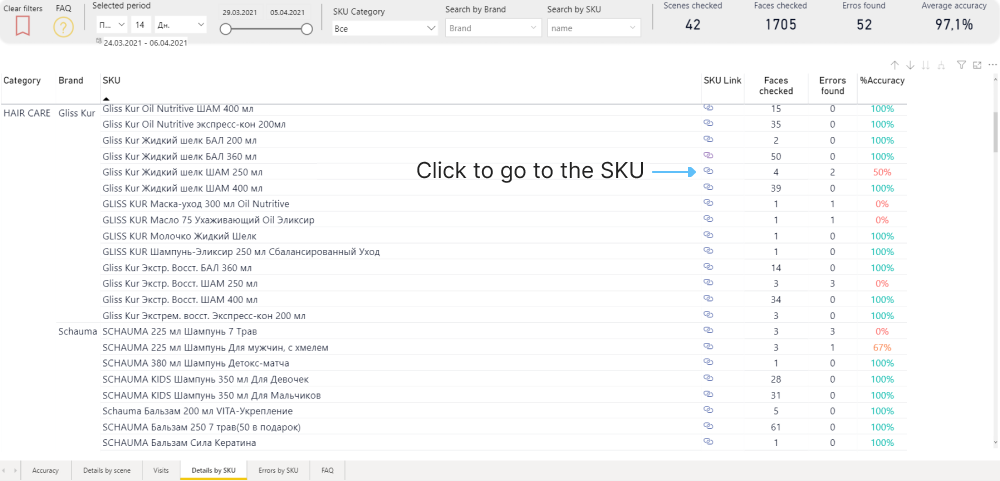
Errors by SKU
Information about errors found by SKU is located on the Errors by SKU tab.
-Category — product category, for example Deodorant; -Brand — the brand of the product in this category; -SKU — full product name and volume from the product catalog; -SKU Link — link to the product in the Products section. To view a specific product, click ; -Detection,False negative,False positive,Size,Taste,Unknown and others — types of errors and their number; -Total errors — total number of errors during product recognition in visits.

If you have any questions, or experience any issues, please contact our technical support team.