Completing a Task
The task window contains information about the task: the task name, store information, a brief description of the task, and the visit ID.
Note
To view information about a task, tap on . If there is no information available, this button may be missing.
The completion results are located in the task window, under the «Results» tab. They are formed after you fulfill the objectives set in the task.
The final results of the tasks do not come immediately, as they are processed in several stages on the server. To update the results, drag down and release the results panel.
Completing the Visit Tasks
During a visit, the application will prompt you to complete tasks, such as taking a photo of goods or fill out a survey. Visit tasks are divided into groups.
- In the Tasks tab, next to a task group, tap on to expand the detailed list.
- Select a task from the list and complete the objectives of the task.
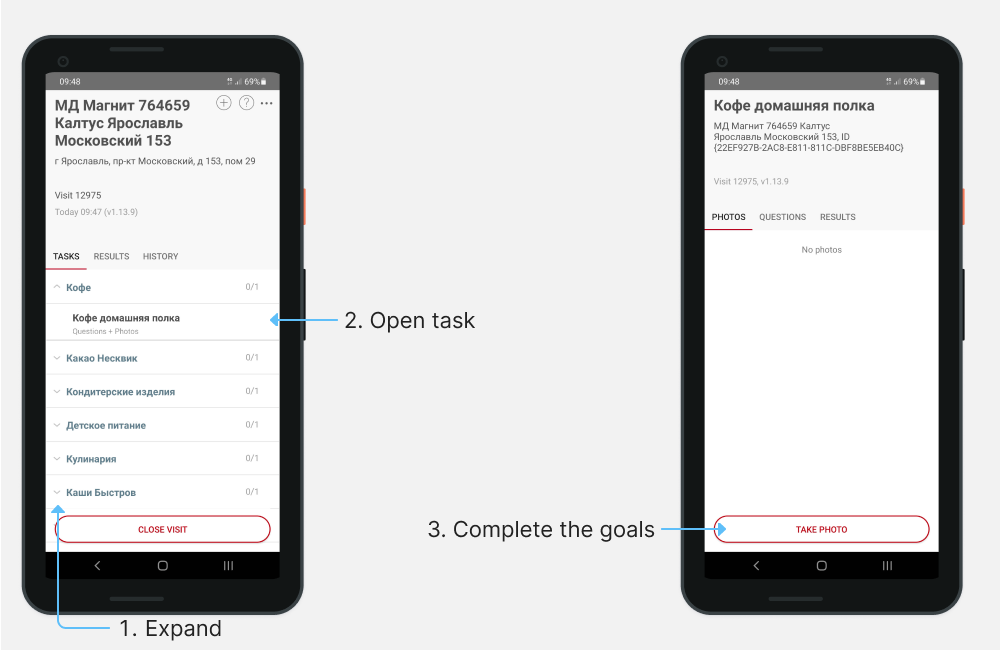
Note
Mandatory tasks in Android are marked with *, in iOS - with a red vertical bar in front of the name.
Completed tasks are marked in green.
- Tap on the «Results» tab, and view the task results.
- Return to the visit window and complete the remaining tasks.
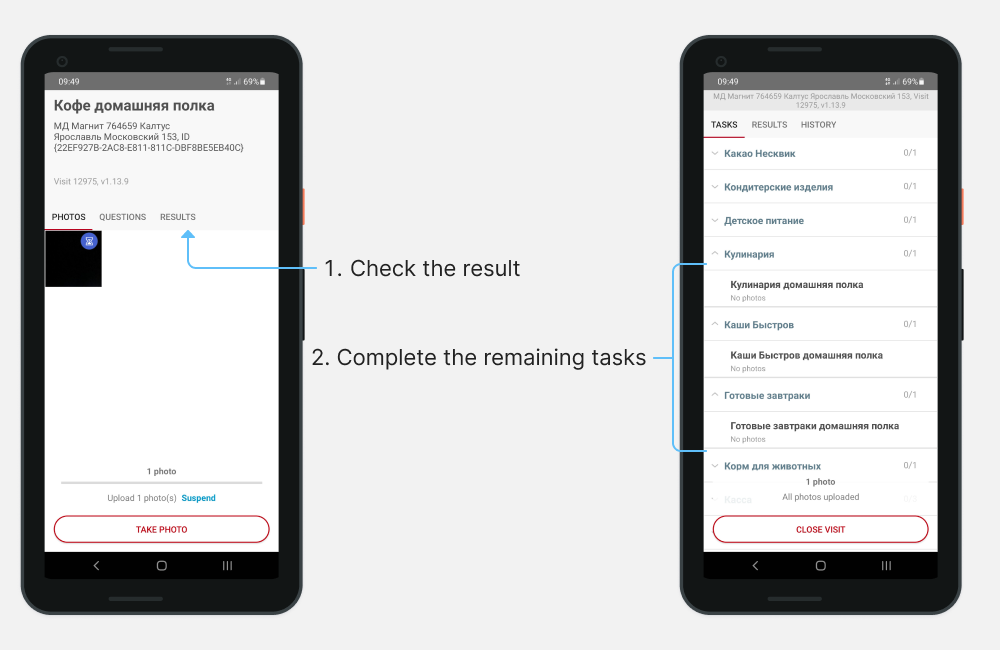
- View the final result of the visit:
- make sure that all data is filled in correctly. After the end of the visit, it will be impossible to work with tasks;
- update the results information. To do this, drag down and release the results panel.
6.Tap on «End Visit».
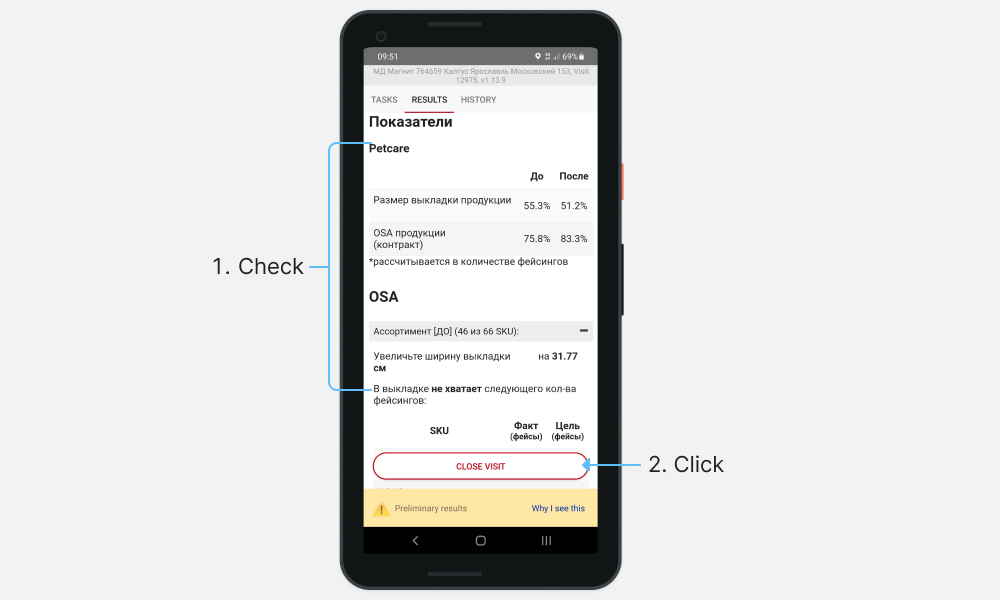
Note
The application will not allow you to complete the visit if the required tasks are not completed.
The visit is over.
If you have any questions or issues, please contact the support.