Install app on iPhone via AltStore
With AltStore, you can install apps on your iPhone or iPad that aren't available in the AppStore. To install, you will need a computer on Windows or iOS, as well as a cable to connect your smartphone to a PC.
Note
Inspector Cloud is not responsible for the performance of your iOS devices. You do all the described actions at your own peril and risk.
- Windows
- macOS
- Download and install iTunes and iCloud from the Apple website.
- Download AltServer for Windows, extract the archive and install the application.
- Run AltServer - the application icon will appear in the status bar.
- Connect your iPhone to your computer via a cable, unlock it, and grant a trusted permission if required.
- Allow iTunes to connect to iPhone via Wi-Fi.
- In the AltServer menu, select the "Install AltStore" section and click on the connected smartphone.
- Enter your Apple ID and Apple account password to sign the app you install.
After a couple of minutes, the application will appear on the desktop of the smartphone.
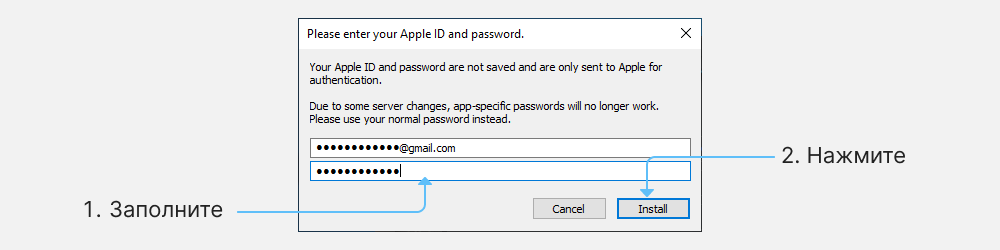
- On iPhone go to Settings/General/Device Management.
- The window will display the Apple ID account certificate. Give it trust permissions. This is required to run the application on the device..
- Open the app and wait for the download to finish.
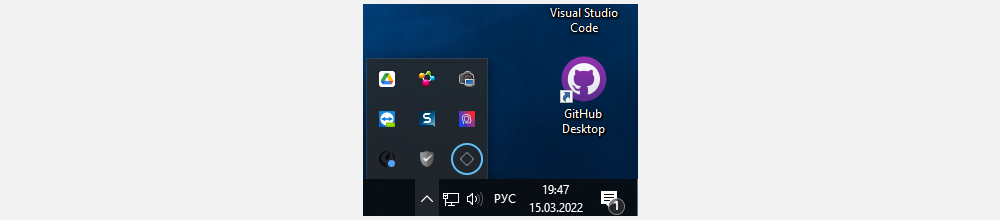
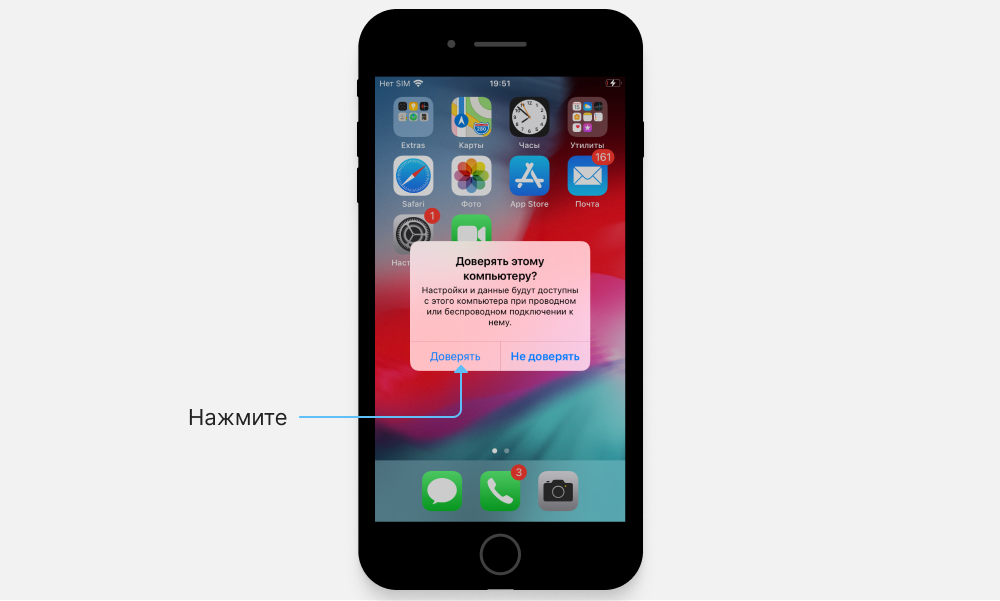
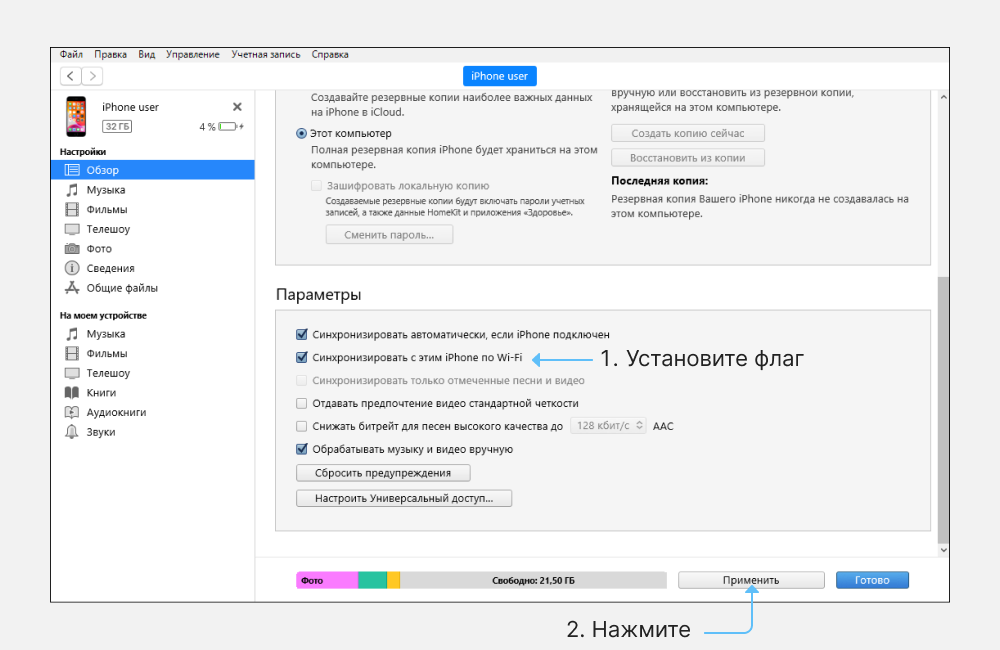
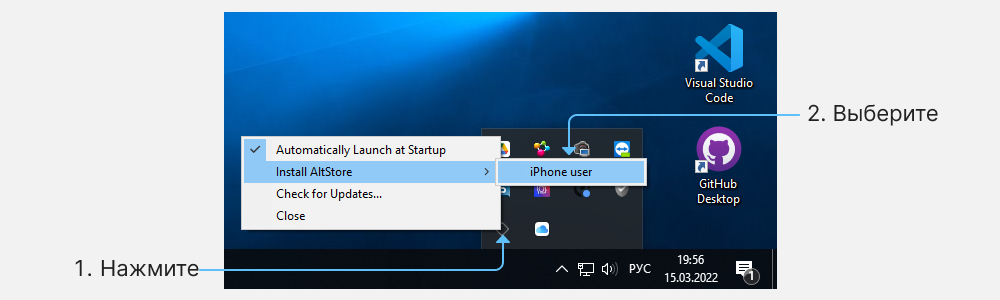
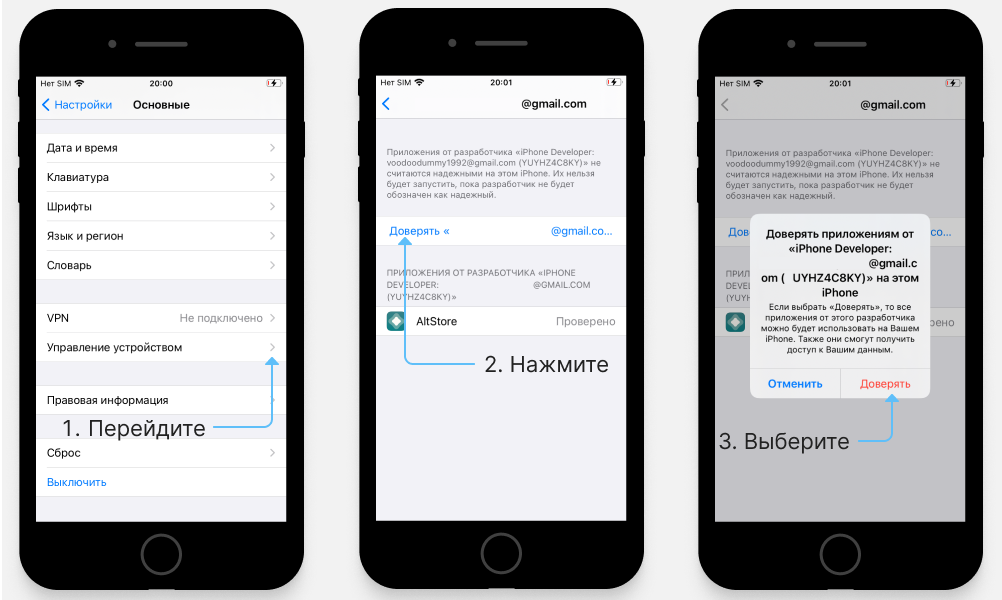
- Download AltServer for macOS, extract the archive and move it to your Applications folder.
- Run the application - the application icon will appear in the status bar.
- In the application menu, click "Install Mail Plug-in" and enter the password.
- Open mail preferences in macOS and click "Manage Plugins".
- Enable "AltPlugin.mailbundle" and click "Apply and Reload" to complete the installation.
- Connect your iPhone to your computer via a cable, unlock it, and grant a trusted permission if required.
- In iTunes or Finder (in macOS Catalina and later), allow Wi-Fi to connect to iPhone.
- In the AltServer menu, select the "Install AltStore" section and click on the connected smartphone.
- Enter your Apple ID and Apple account password to sign the app you install. After a couple of minutes, the application will appear on the desktop of the smartphone.
- On an iPhone, go to Settings/General/Device Management.
- The window will display the Apple ID account certificate. Give it trust permissions. This is necessary to run the application on the device.
- Open the app and wait for the download to finish.
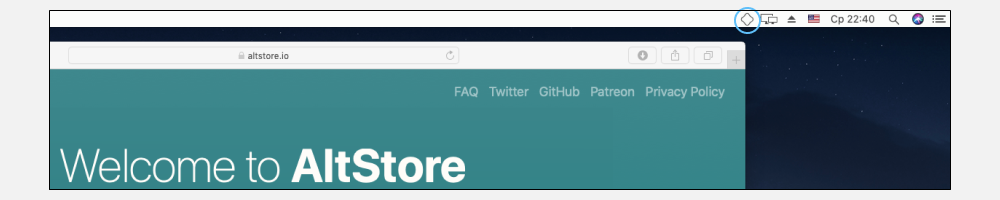
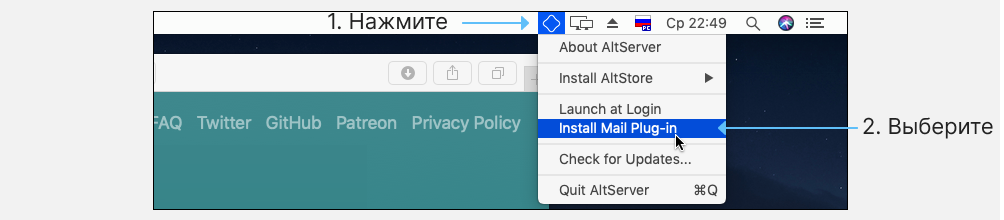
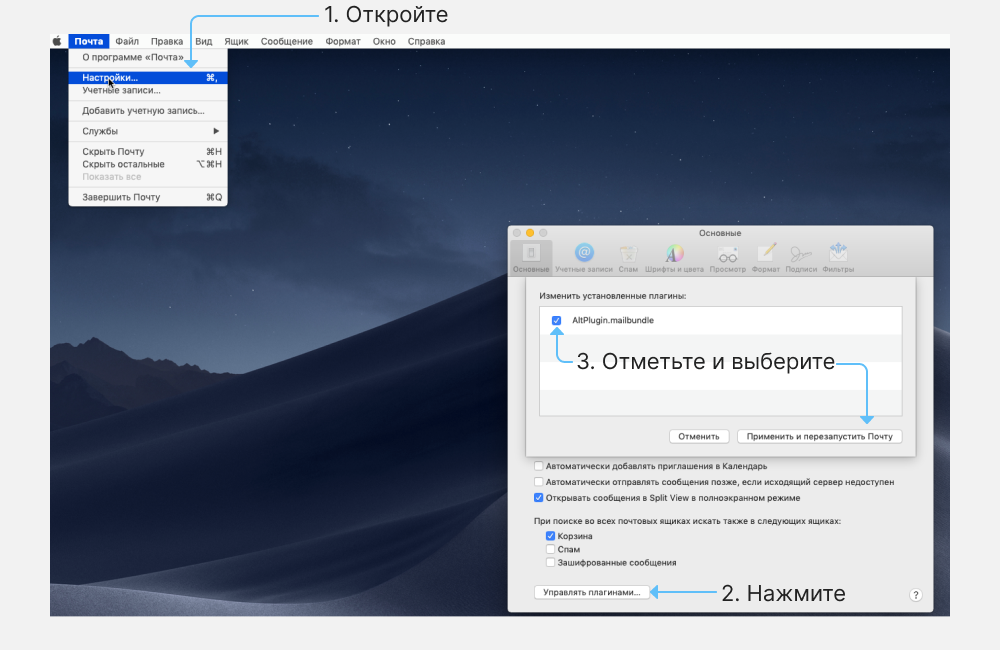
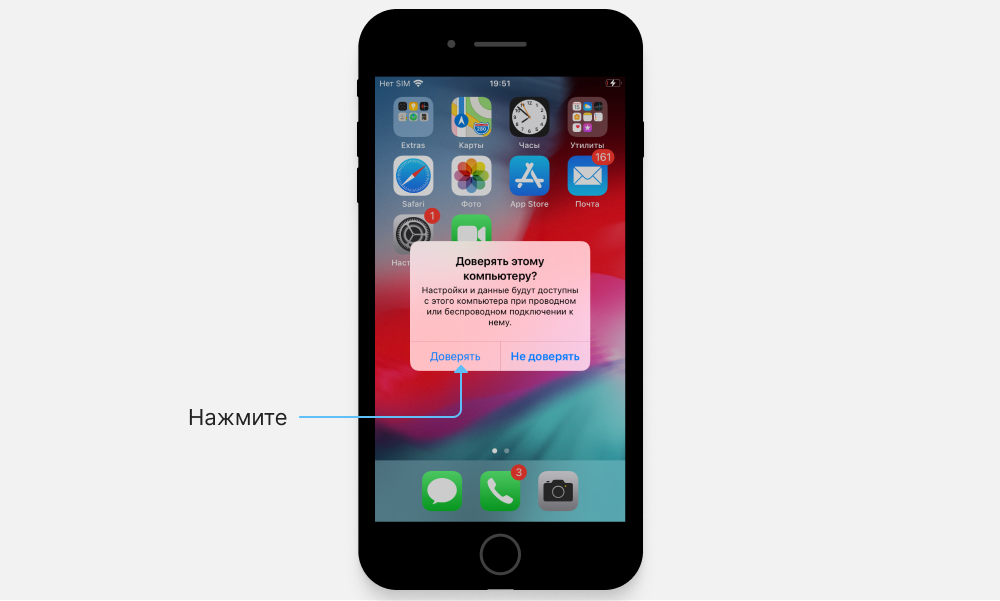
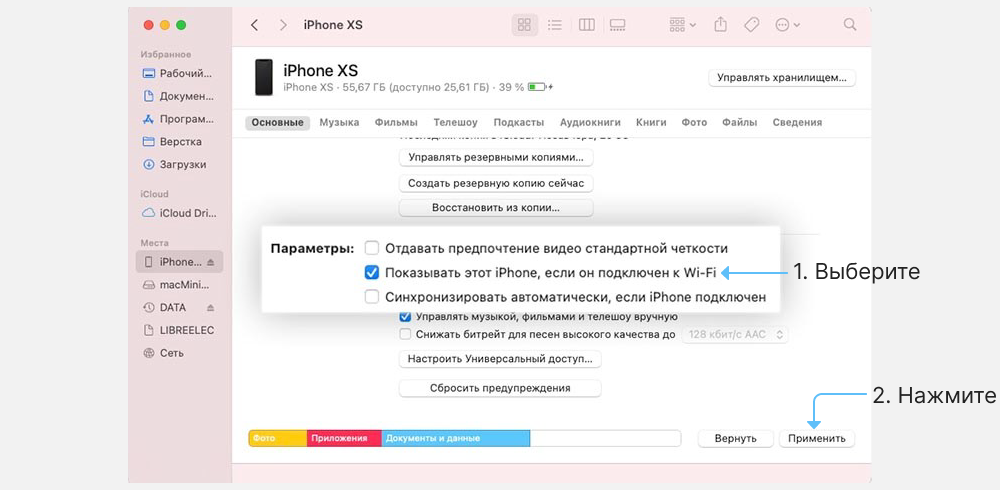
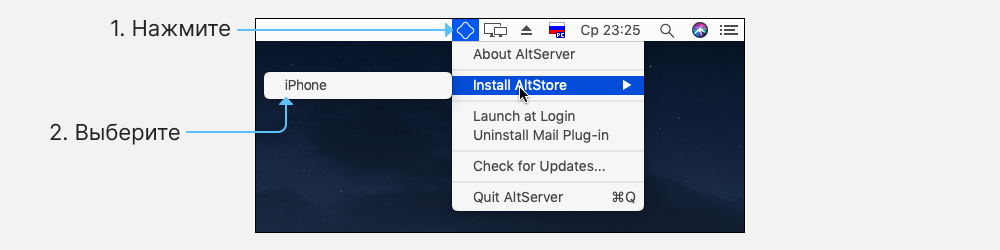
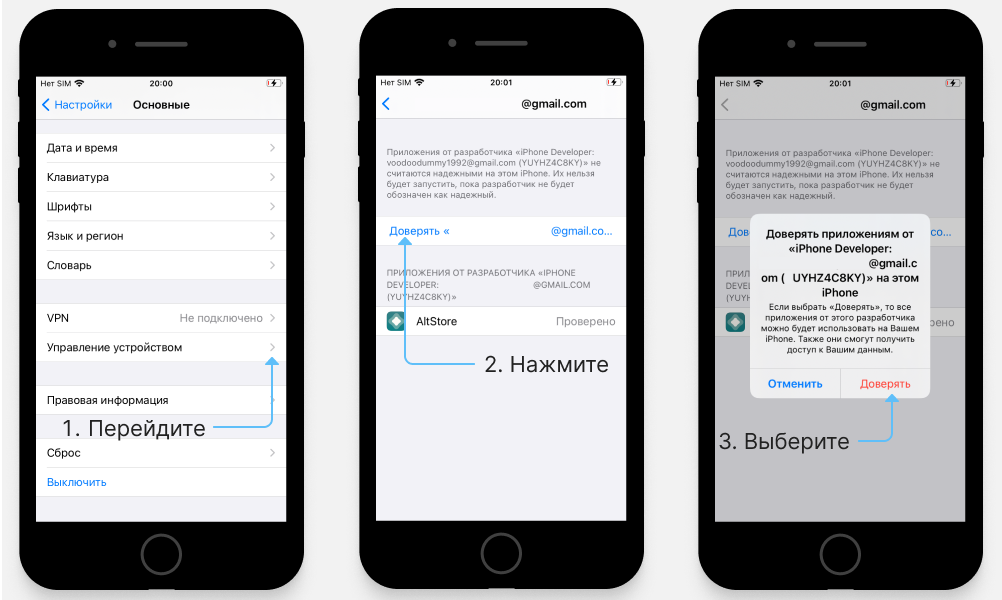
Now install the app on your smartphone.
Install Apps on iPhone
To install applications, the iPhone must be on the same network as the computer running AltServer.
- Download the Inspector Cloud app in *.ipa format on your iPhone. The file can be downloaded via Safari or transferred to the device via AirDrop.
- From the Share menu, select AltStore.
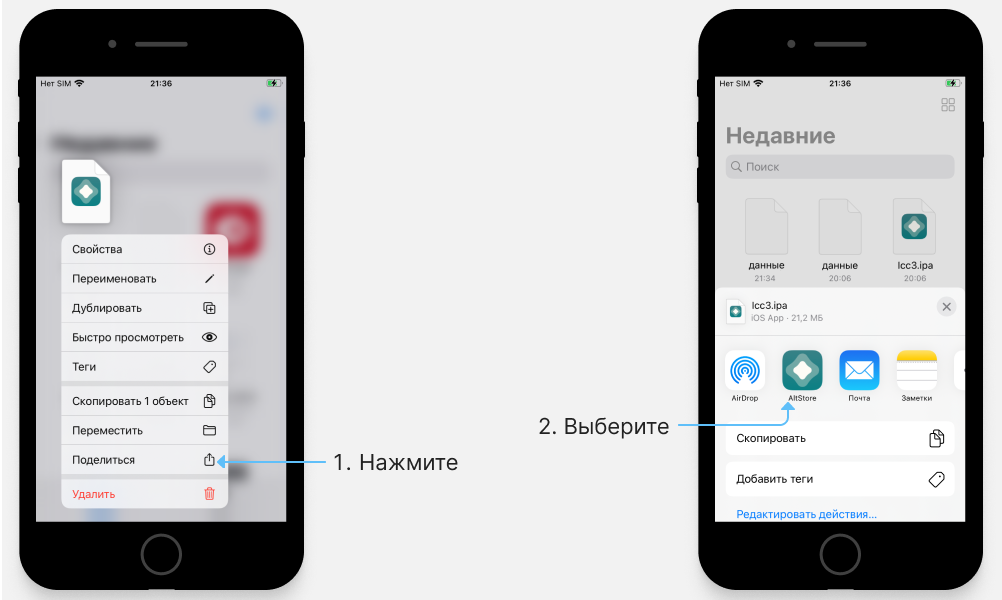
- Confirm the installation and wait for it to finish.
Applications are deleted in the standard way. For permanent removal, clean the certificate in the «Settings/General/Device Management» section.
Note
There are restrictions on installing apps.
- There must be one device for one Apple ID. If you install apps on another device with the same Apple ID, they won't work on the first one.
- AltStore only allows you to work with two installed applications. To install the third, you will need to remove one of the previous ones.
- The certificate issued for the installed application is valid for 7 days. After that, the applications will need to be re-signed.