Viewing or editing the profile
All visits that you perform are linked to the profile.
To view your account, go to the « Profile» tab. Here you can:
- edit your profile;
- update master data of the applications;
- switch to supervisor mode;
- change design of the program;
- log out from the account.
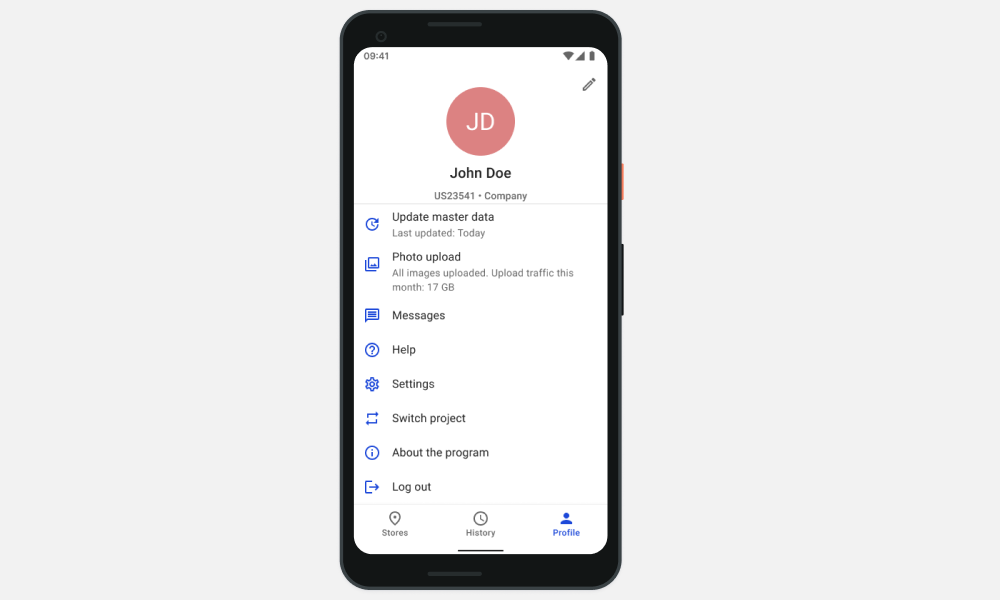
Editing the profile
- In the profile window, tap and make your changes.
- Click .
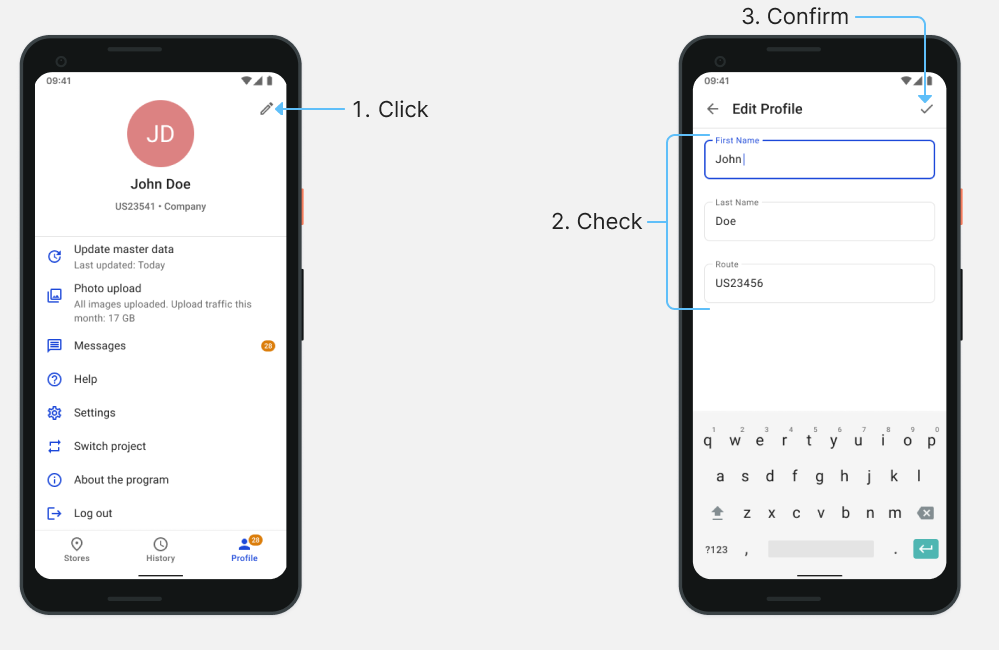
Profile has been updated.
Updating the master data
Master Data is a data for working in an application. For example, lists of stores, tasks, settings, or route. They are updated daily when the application is launched.
To update the data manually, click « Update Master Data» and wait for the operation to complete.
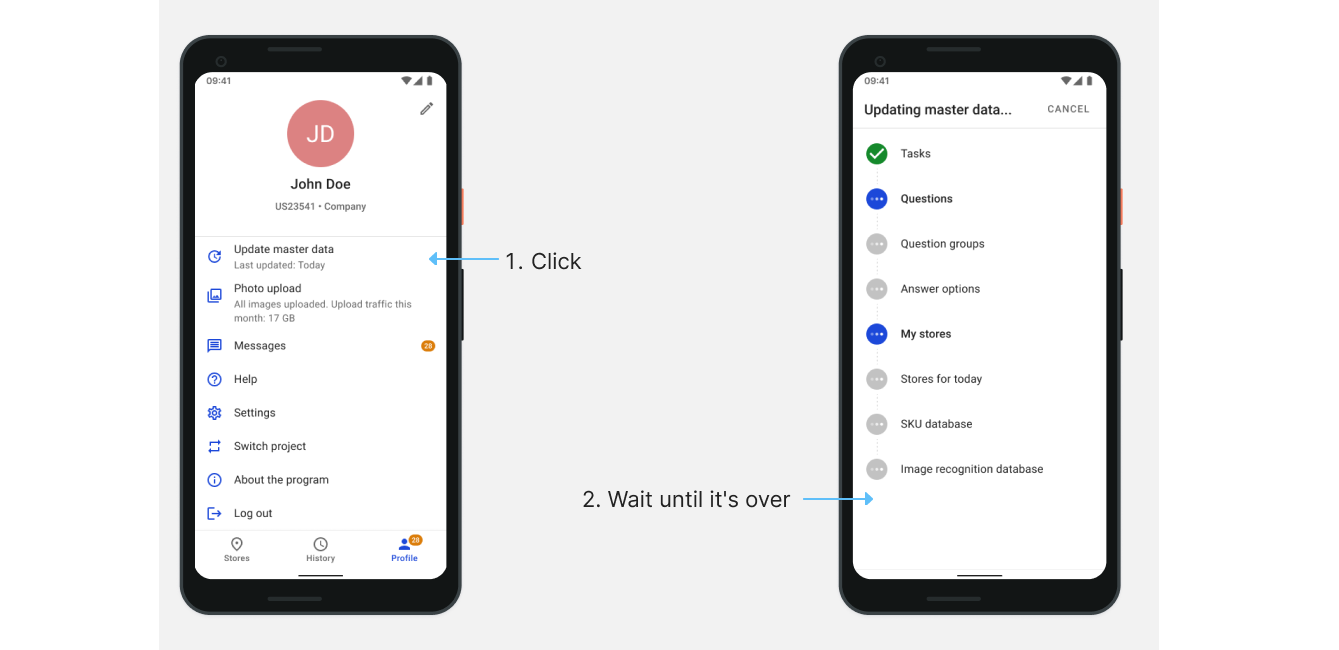
The master data has been updated.
Switch to supervisor mode
The supervisor mode is used to manage the team, create tasks and audits.
Click « Supervisor mode». In the authorization window, specify the login and password from the account and click «Sign in».
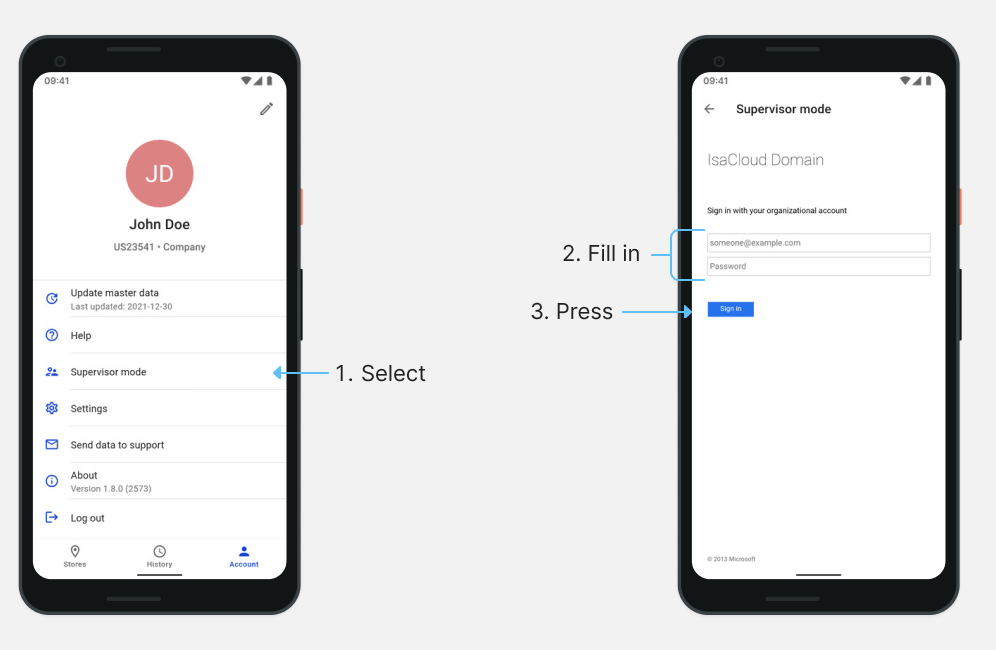
After authorization, the « Team» tab will appear in the application window. You will also be able to create tasks and conduct audits.
To return to the user account, click « Exit the supervisor mode».
Changing the color scheme
You can change the color scheme of the Inspector Cloud.
- Click « Settings» to open the application settings.
- Tap the switch to set the dark theme.
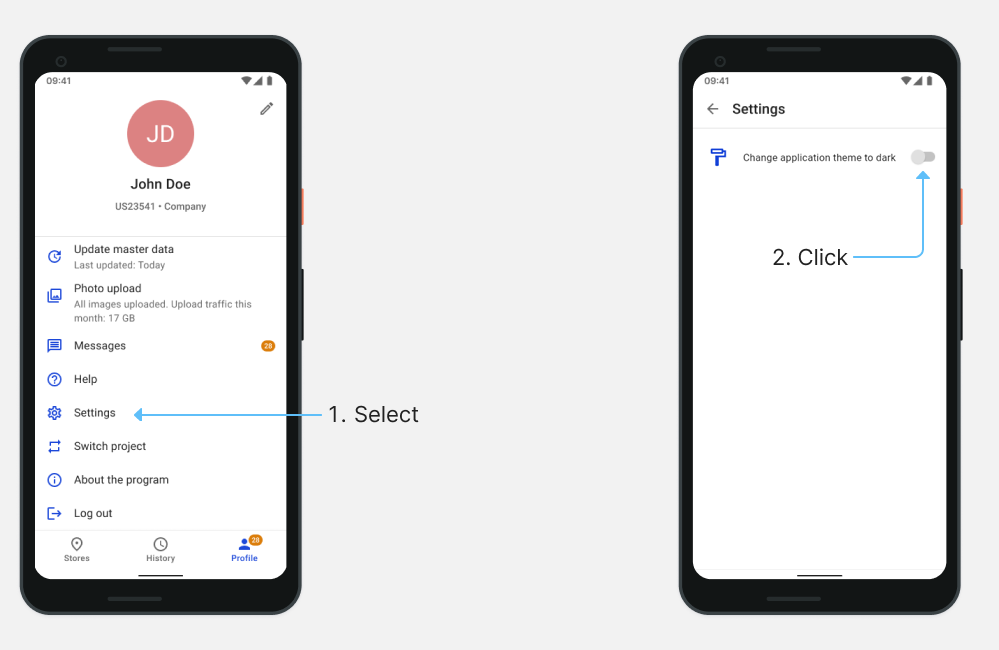
The theme has been changed. To return to the light theme, tap the switch again.
Log out
To sign out of your Inspector Cloud account, click « Sign Out».
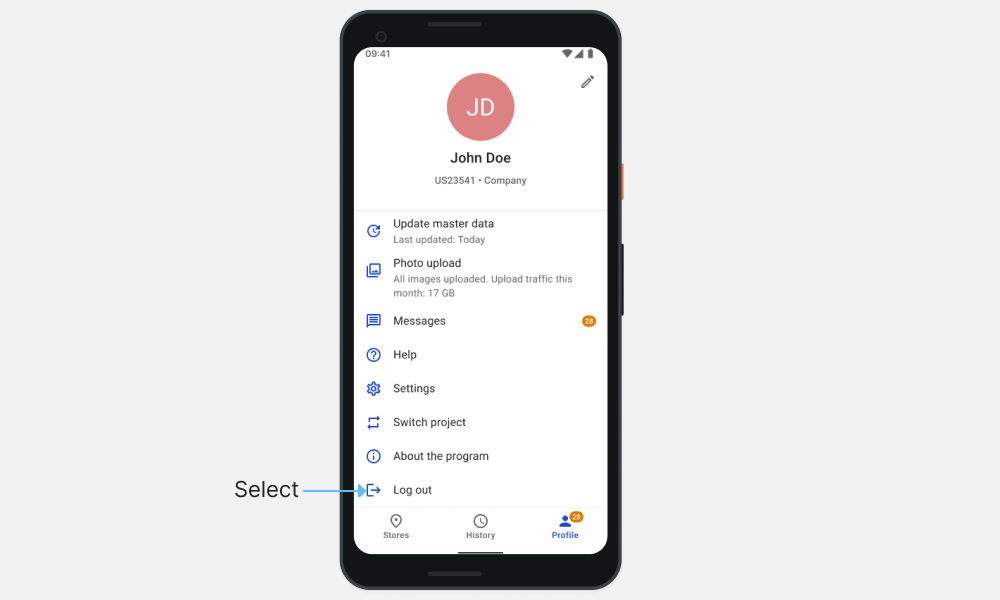
If you have any questions, or experience any issues, please contact our technical support team.