Create task
In the mobile application, you can create a task for the store. During a visit to the store, the employee will see the task and will have to complete it.
Note
You can create, check, or delete task only in supervisor mode.
- Go to the « Stores» section and open the store card.
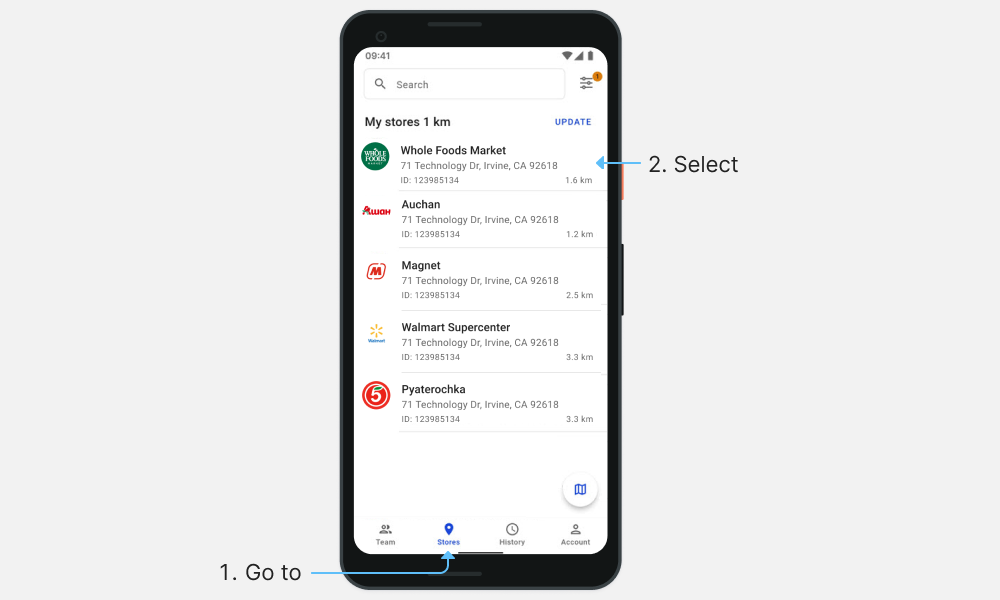
- Click and select «Create Task».

- Fill in:
- Deadline — when the task should be completed;
- Name — the name of the task to be displayed in the visit;
- Group — select a product category from the list, for example «Coffee»;
- Description — brief explanation of the task, what the employee needs to do.
- If the task is required, tap the switch .
- To add an image to the task, click « Add photo». Select a photo from the gallery or take a picture.
- Click «Create task».

Note
You can also create a task in the « Team» section in the visit. Click on the store card and select «Create Task».
The task will appear on the next visit to the store.
If a task was created incorrectly or is no longer required, delete it.
If you have any questions, or experience any issues, please contact our technical support team.