Detection
The Detection dataset is used to train the system to recognize shelves and racks with goods in the photo. To do this, boxes with a shelf or rack label are created on the photo.
When you click on the photo of the selected area, the system will highlight the frames of the box itself and show which box it is in the list on the left. And vice versa: if you hover over a box in the list, it will be highlighted in the photo.
Add box
To add a box to the markup:
- In the Label block, press and select a label: rack or shelf.
- Press to enter edit mode.
- Hover over the location where the box will start. After that, left click to start layout.
- Move the cursor to another corner of the box. Make sure the dimensions are correct and click again with the left mouse button.
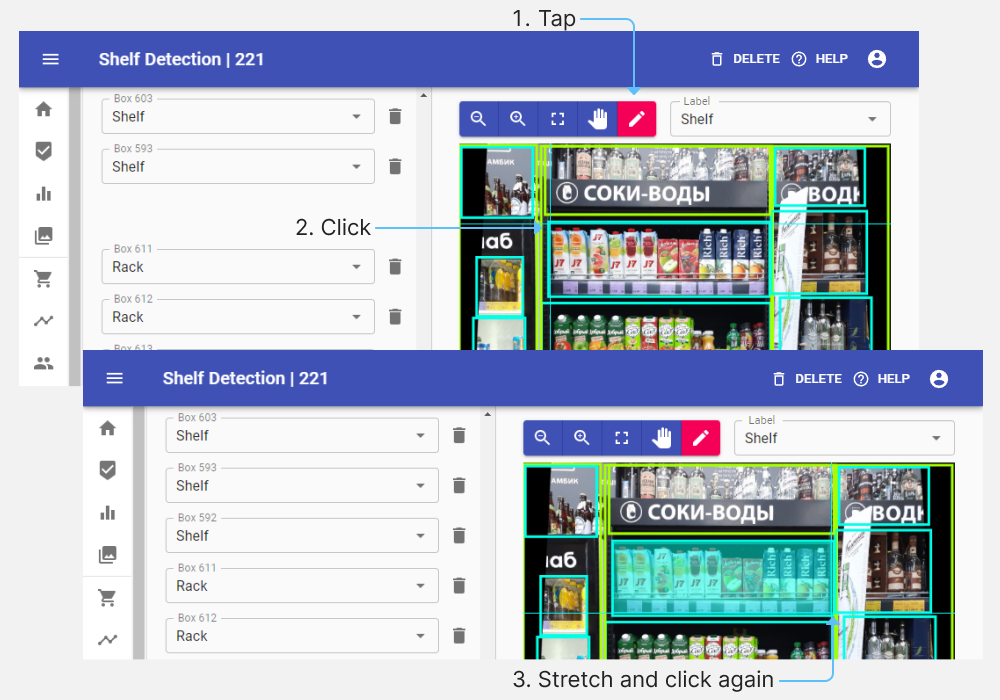
The box will appear in the photo and in the list on the left.
Edit box
- Click on a box in the picture or in the list.
- Move the cursor over one of the box points on the photo - the cursor will appear.
- Hold down the left button and stretch/shrink the side of the block. If you need to resize the box on other sides, repeat the action.
Delete box
- Move the cursor over the box in the list on the left - it will be highlighted in the picture. Make sure it's the right box.
- Press next to the box.
Boxing removed from markup.
If you have any questions or problems, please contact support.