Status Dashboard
Status Dashboard is an information screen that allows you to:
- view a system status and a chart of availability;
- review the incidents and switch on the email incident notifications.
To see the Dashboard, tap Profile on the organization portal, and select Status.
Status
The status bar displays the general service status. The service status can come up as follows:
- Working;
- Performance decline;
- Process interruptions;
- Major failures.
You can see the last time the service status was updated. To do this, hover over the status.
Click on Service to go back to the organization portal.
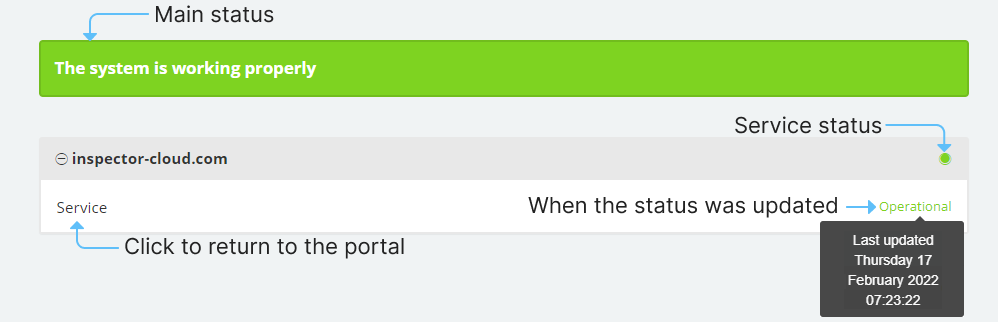
Availability chart
Here the information about the service availability over a while is displayed. The metric polls the system for availability every 30 seconds and enters the information into a chart. You can select the period to display: last hour, 12 hours, week, or month.

Incidents
Incidents reflect a service history for each day. They are generated, automatically or manually, if an issue is detected by an Inspector Cloud employee.
After an incident is fixed, the history will display the name and description of the problem, the time it was detected, and the current status:
- We analyze the problem;
- Reason determined;
- Monitoring the problem;
- Fixed.
When a problem is fixed, the related incident chain will contain up-to-date information about it. To view detailed information, press or tap on the incident time.
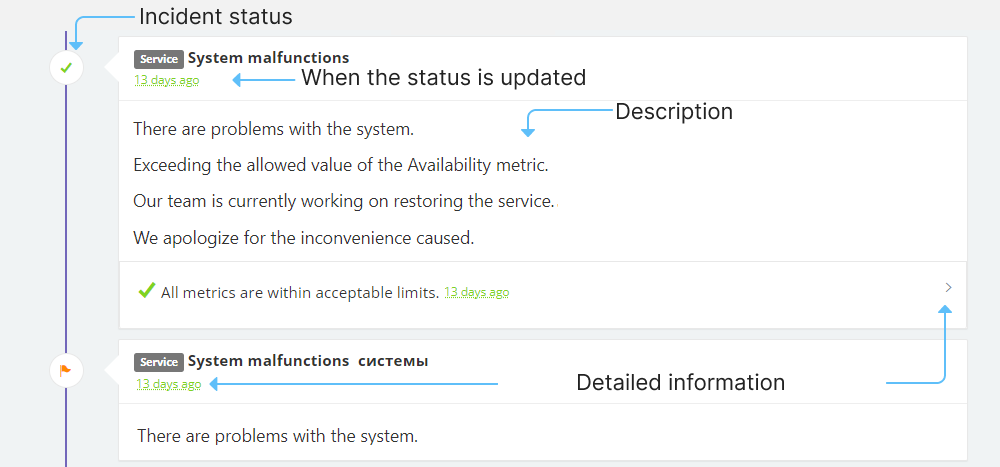
Incidents for the last 7 days are sorted in order of relevance. If you need to view historical information, such as for the last week, or month, tap on Back. To return to the current date, tap on Next.

Notifications
To get prompt alerts about delays in the service work, you can subscribe to receive email notifications. A notification is sent when, after 6 checks in a row, any of the following happens:
- there are more than 1000 images in the processing queue;
- more than 5% of photos are recognized for more than 300 seconds;
- the service is unavailable for more than 30 seconds.
- To subscribe for notifications, tap on Subscribe at the bottom of the page.
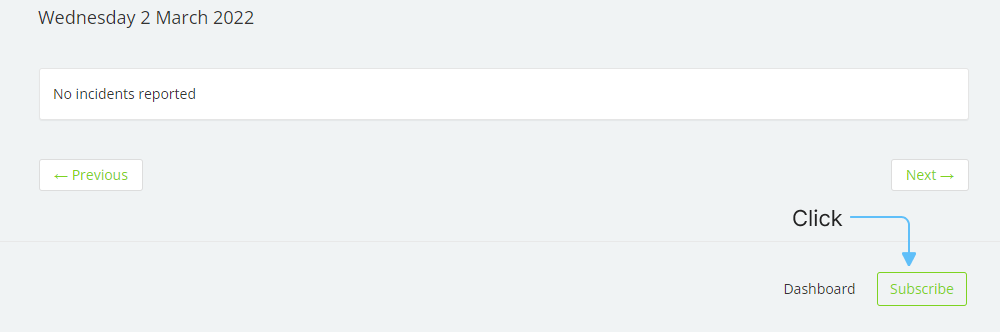
- In the window that opens, specify your email address for notifications and tap on Subscribe again. An email will be sent to you confirming your subscription.
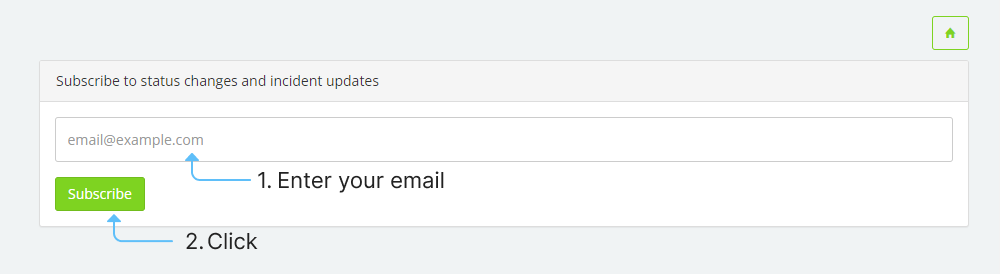
- Open the message and follow the link to confirm your subscription.
The subscription will become active. If there is a delay in the service operation, Inspector Cloud will send you an email with the status information. When an issue is resolved, you will also receive an email about it.
If you have any questions or issues, please contact the support.