View camera card
The information that comes from the camera at the point of sale can be viewed on the visit or on the card of the camera itself. To open a card:
- Go to the section Cameras.
- Select a camera. If there are many, use the filter.
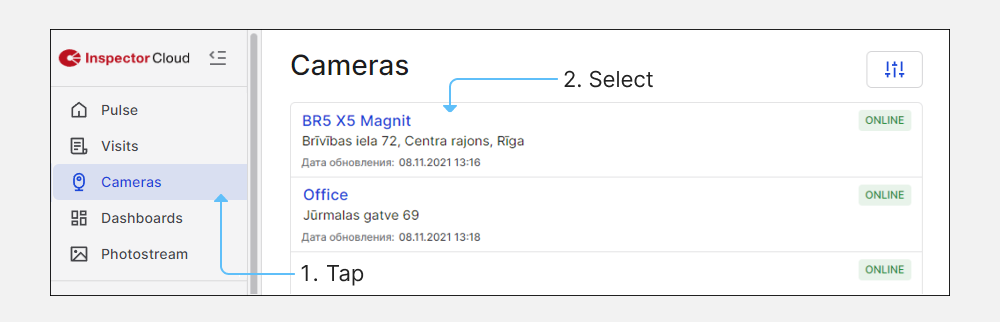
On the card you can see:
- name and address of the store where the camera is located;
- camera status, ONLINE or OFFLINE;
- the date for which the results from the camera are displayed. By default, the current date is selected;
- the results of the camera for the day. Change depending on the date that is selected for viewing;
- a screen with camera photos over a while and products recognized on them. When you hover over a product, detailed information will appear;
- camera settings.
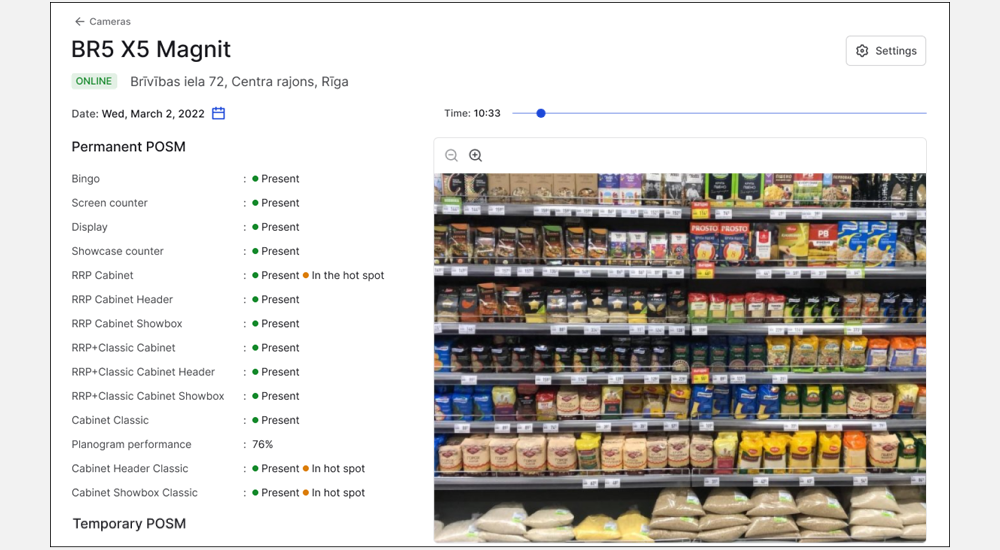
Change date
You can change the date for which the data from the camera is displayed on the card. To do this, click and select the date for which you want to view the results.
Data in the card and photo will be displayed for the selected day.
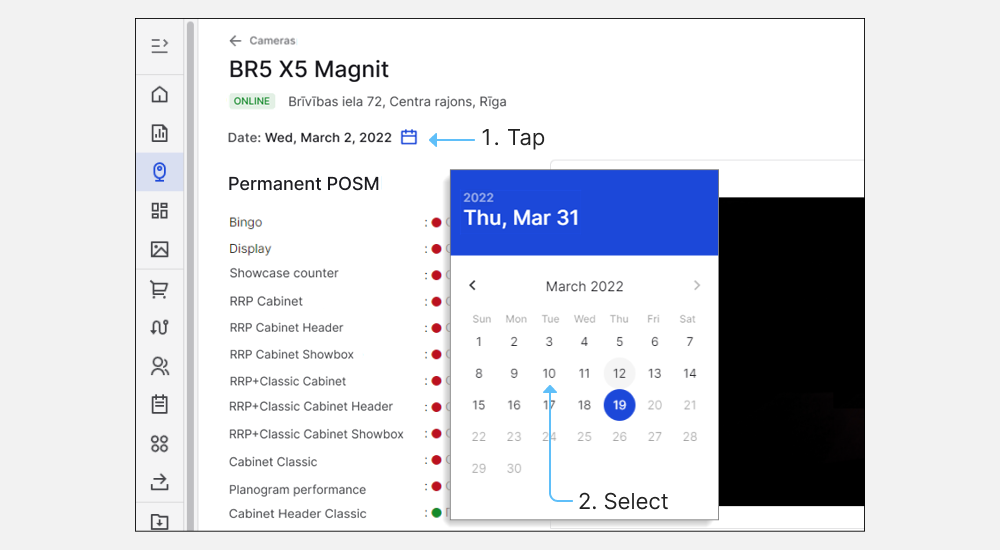
Note
If there is no data from the camera for the selected period (for example, the camera was installed later than the selected date), then the message No data will appear instead of the information from the camera.
View photos from another time of day
You can view all the photos taken by the camera for the selected day. To do this, hold and move the slider to the desired time of day.
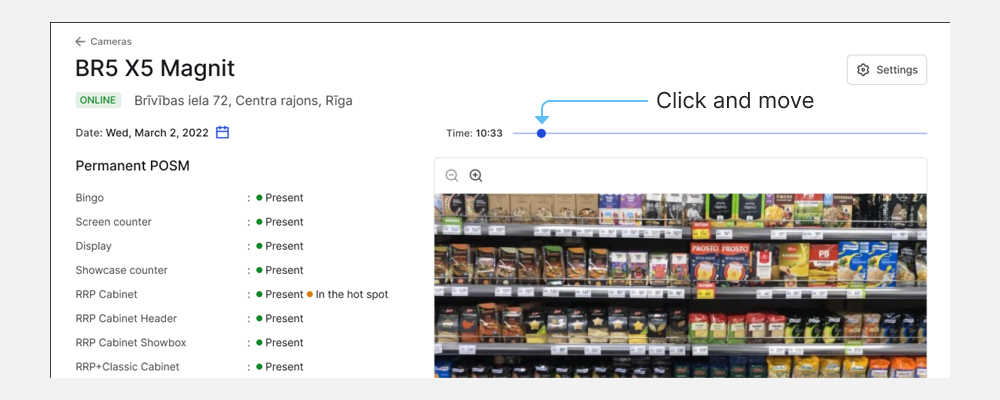
Note
You can change the size of pictures for viewing using the and buttons.
If you have any questions or issues, please contact the support.