Add store
You can add stores to the portal not only by exporting data, but also manually.
Note
Adding, editing and deleting stores can only be done by an employee with administrator rights on the portal.
- In the Stores section, click + Create Store.
- Fill in the information about the store:
- basic properties — name, id, coordinates, address, type and format of the store;
- additional properties — distribution channel, retail, assortment, type and cluster of stores. The fields is not required.
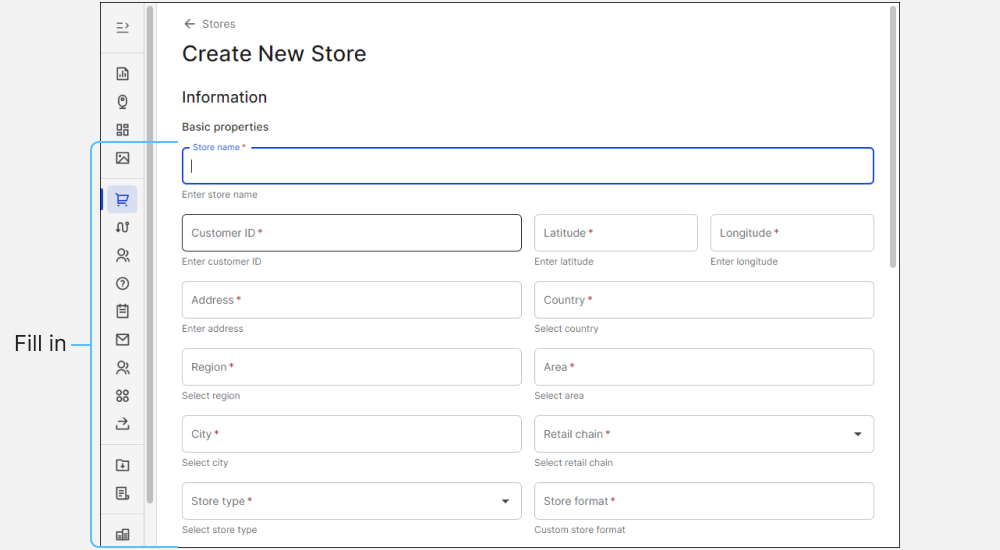
- If the store has a logo, add it. Click Upload a photo and select a file from your computer.
- Add route and tasks. Click + Add in the corresponding block, select the created route or task from the list and click Add .
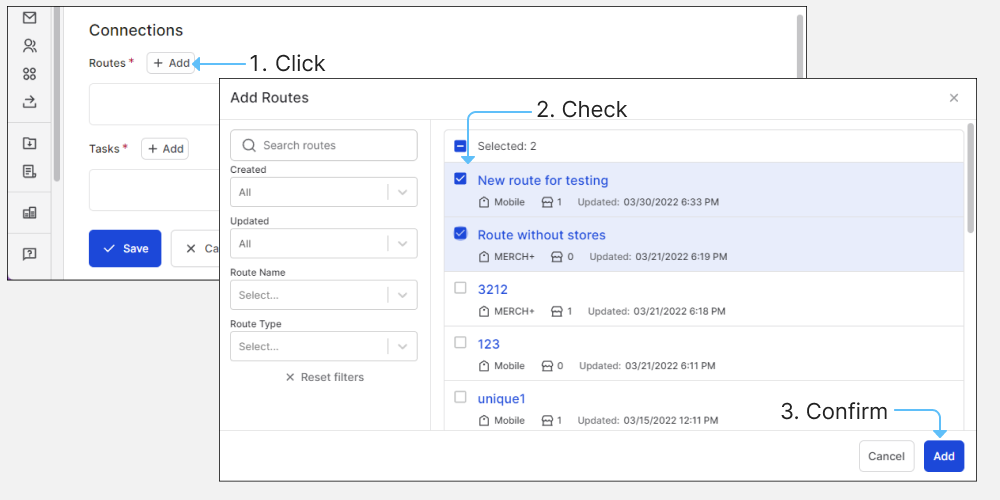
- Click Save .
The store will appear in the list of points of sale and on the map.
Delete store
If the store was created by mistake or visits to it are no longer made, you can delete it.
- In the Stores section, find and open a route. If the list is large, use filters.
- Click Delete Store and confirm the action.
If you have any questions or problems, please contact support.