Open store card
In Stores there are cards of points of sale, the organization works with regularity. The list can be exported or new points of sale can be added to it.
The store card can be opened in the general list or found on the map.
In the list
Select the List tab, find a point of sale and click on it. If the list is large, use filters, for example, by region or city.
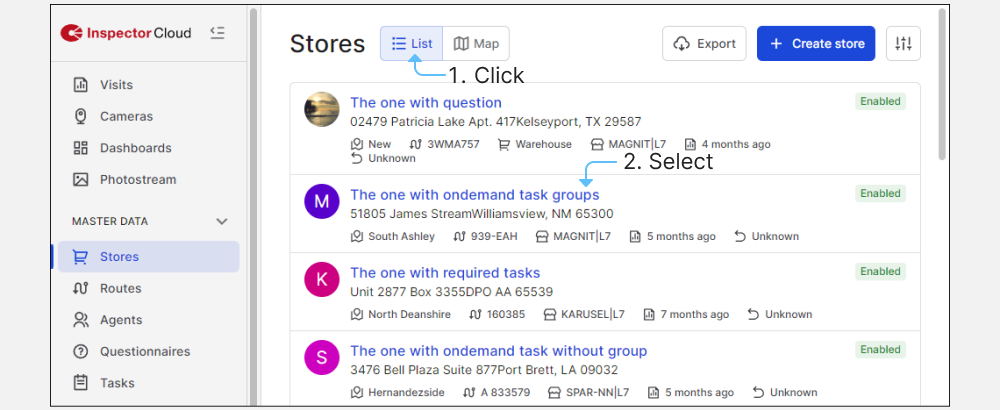
On the map
Go to the Map tab and find the location of the store and click on it and select More.
Note
The number of stores displayed on the map is limited to 3000. To limit the search area and find the stores you need, use filters or map zoom.
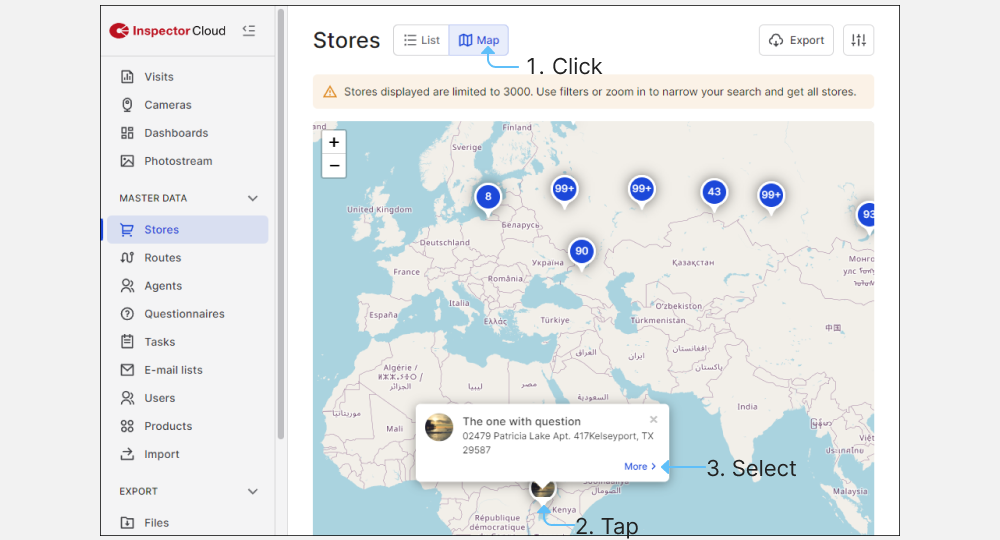
The card contains the address of the store and its location on the map, distribution network, type, format and much more.
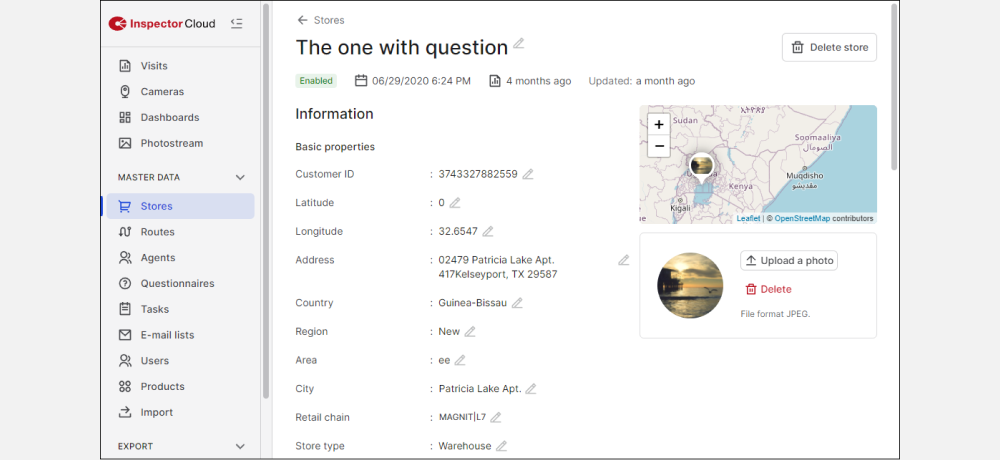
Edit store card
Note
To edit the data, click , make edits and click .
Add logo
To add a logo to the point of sale and select the file from the computer.
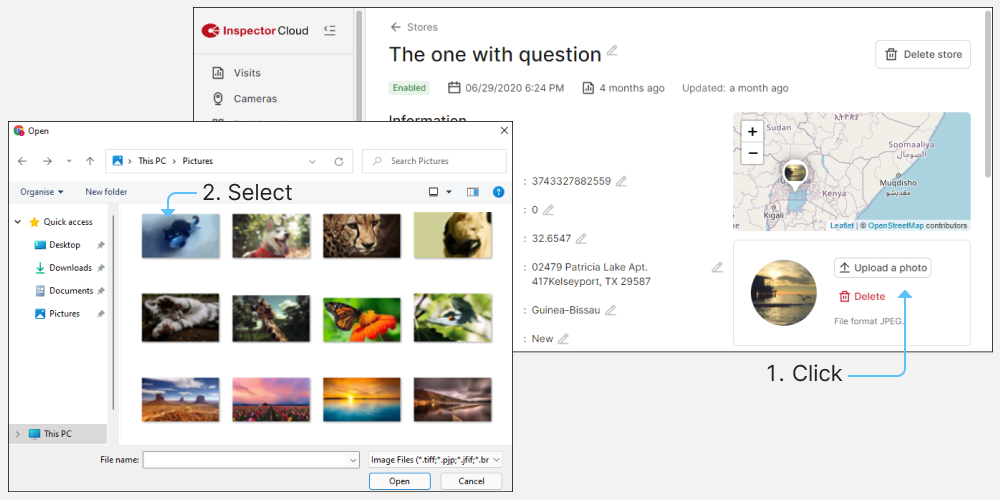
The logo will be displayed opposite the point of sale card in the Stores section, as well as in the mobile application.
View products, routes, visits and cameras
The store card displays the product assortment, routes, visits and cameras that are linked to this point. To go to the route card, visit or camera, click on the line in the corresponding field.
To unlink a point of sale from a route or task, click .
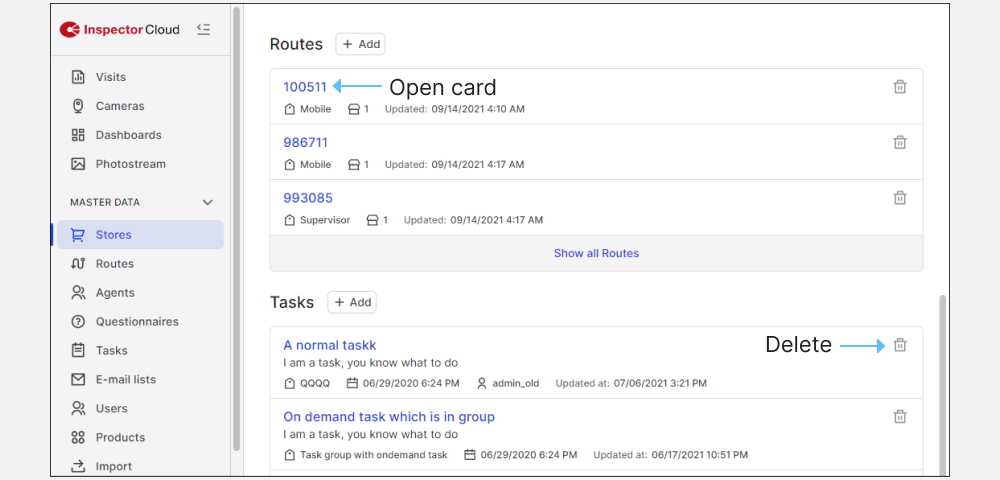
Add route/task
To link a route/task to a point of sale, click Add , select the created route or task from the list and click Add .
If you have any questions or problems, please contact support.