Write an appeal
Before sending a request to technical support, read user manual.
If you haven’t found the answer to your question, please send a request to the Technical Support through the application.
Note
An internet connection is required to send a support ticket.
- Camera 3
- Camera 2
- Tap « Profile» in the main application window.
- Select the “Contact support” option.
- Select the “Contact support” option.
- Click the “Create new ticket” button.
- Click on “Pencil” in the lower right corner of the screen.
- Describe the problem in detail. Click the arrow to the right of the appeal. Click the paperclip to attach photos or videos that show the problem you are describing.
- The response from the support team will come in the same chat.
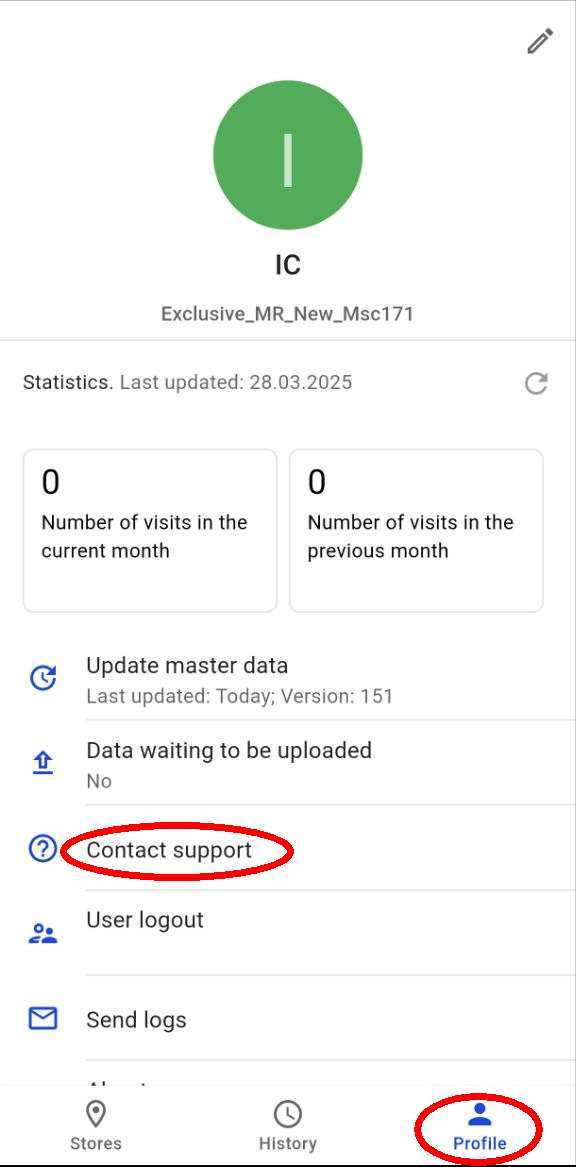
Note
If you are on a visit, click on the three dots in the upper right corner of the screen .
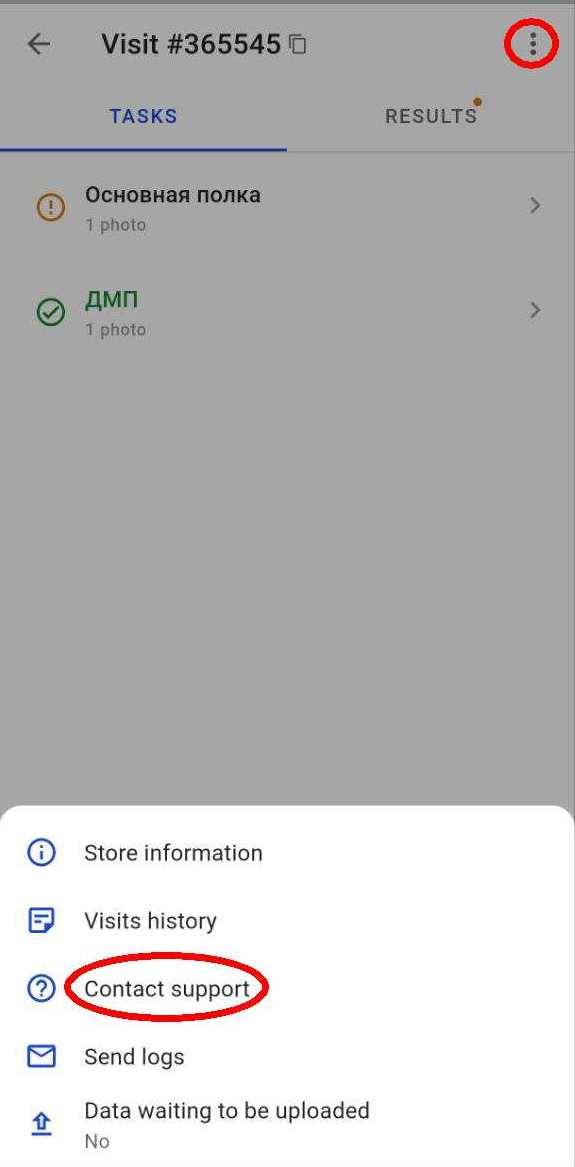
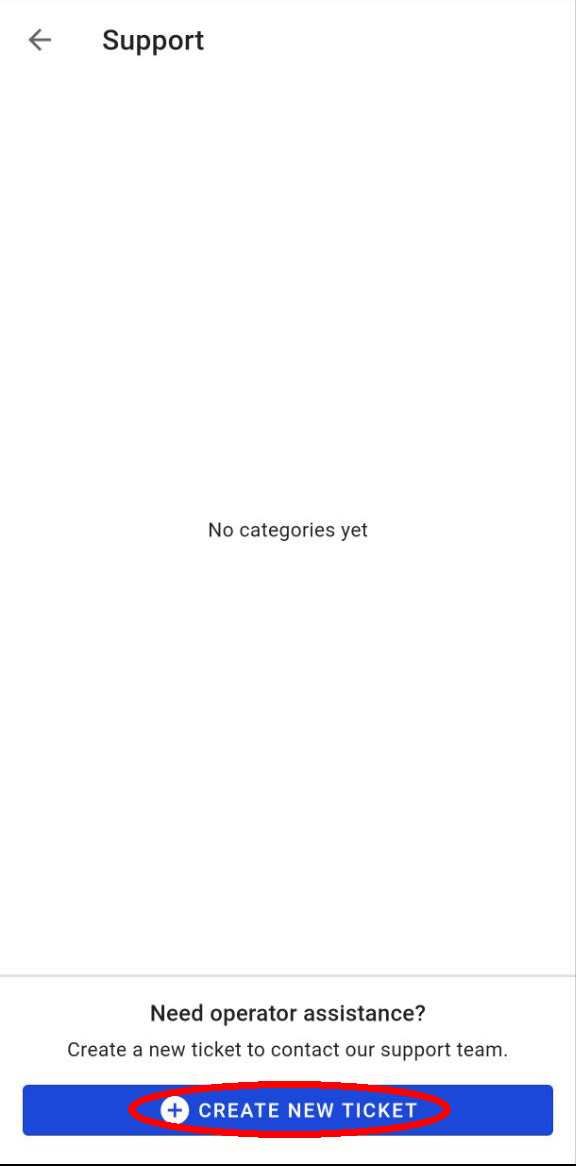
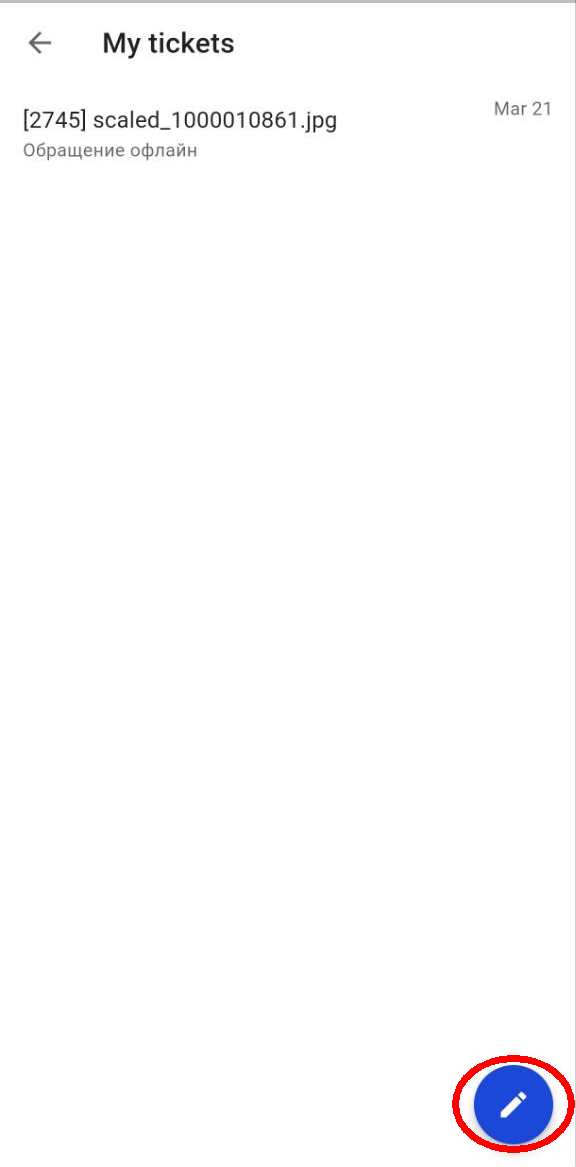
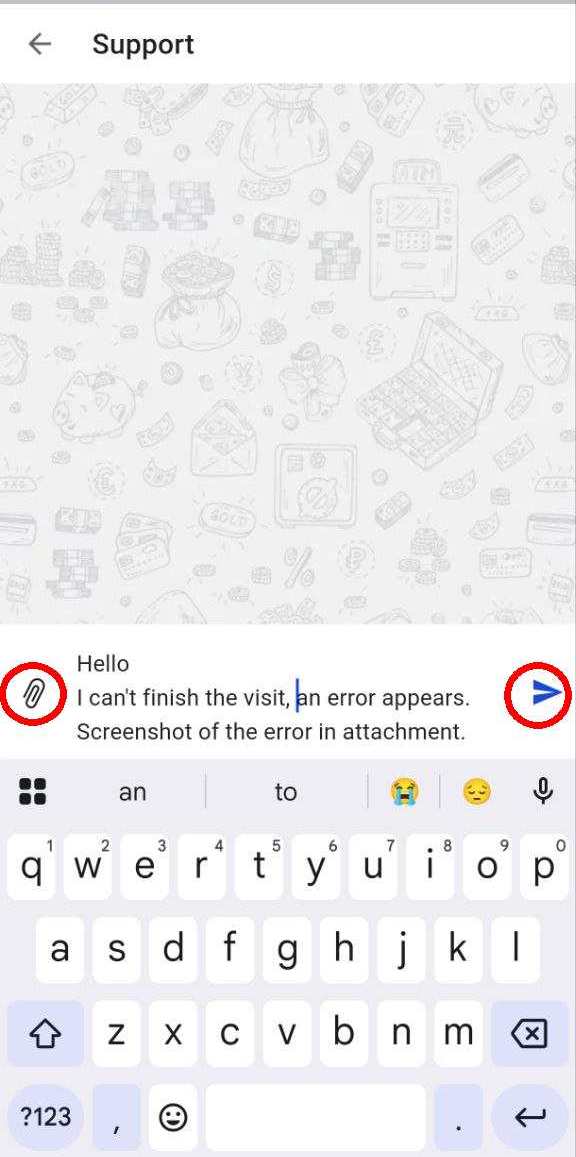
- Tap « Profile» in the main application window.
- Select:
- «Help/Helpdesk» — for Android;
- «Help» — for iOS.
- Click .
- In your request, please describe the issue in full detail. If the request relates to a specific visit, please indicate its number. If it relates to a secific store - provide its code, name or address.
- If you have screenshots, photos or videos with an error, click and attach them to the appeal.
- Submit your request.
Note
If you are in a Visit tap .
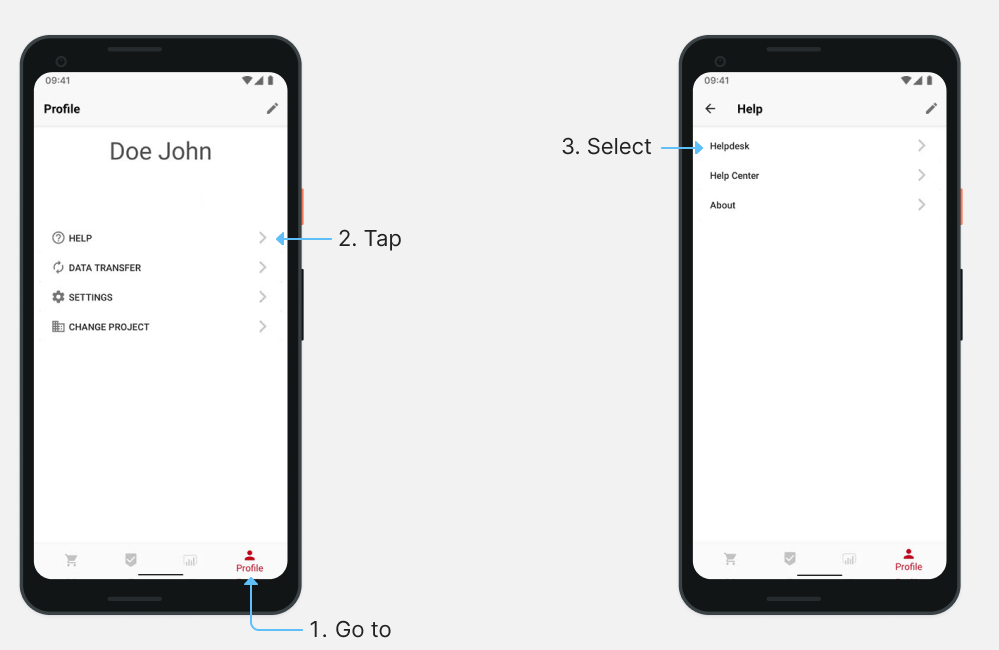
Note
If you are contacting tech support for the first time, there will be a «Start a conversation» button instead of .
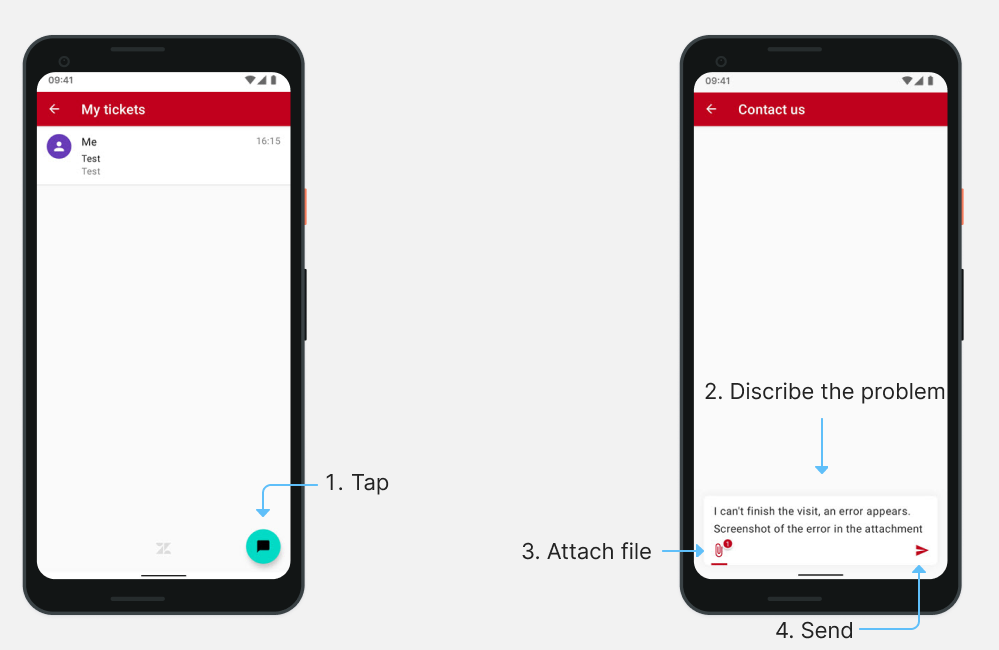
The operator may request additional information, please provide it, this will help to resolve your issue as quickly as possible.