Add questionnaire
You can create a survey on the organization's portal. It is useful if you need to collect information from the store for analysis.
Note
- In the Questionnaires section, click Create questionnaire.
- Fill in the name and code of the questionnaire, add questions.
- When all questions have been added, click Save.
The questionnaire has been added to the list. It can be edited or deleted at any time.
Add questions
When creating a questionnaire, at least one question must be specified. Questions can be simple and dependent.
Simple question
- In the question card, fill in:
- question text — description of the question for the employee;
- required — click if you want the employee to be sure to answer the question during the visit;
- question code — optional, unique question code;
- question type — select the type of question, for example «Yes/No».
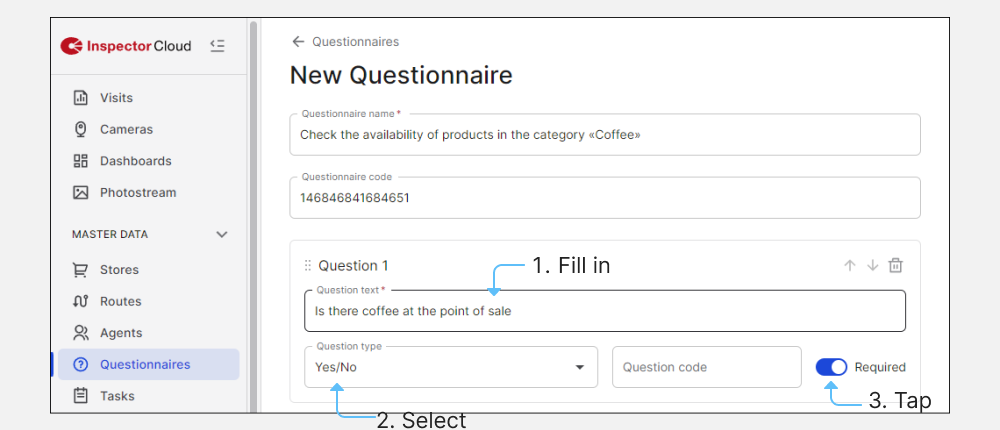
- If there should be several questions, click Add question and fill in its description and parameters.
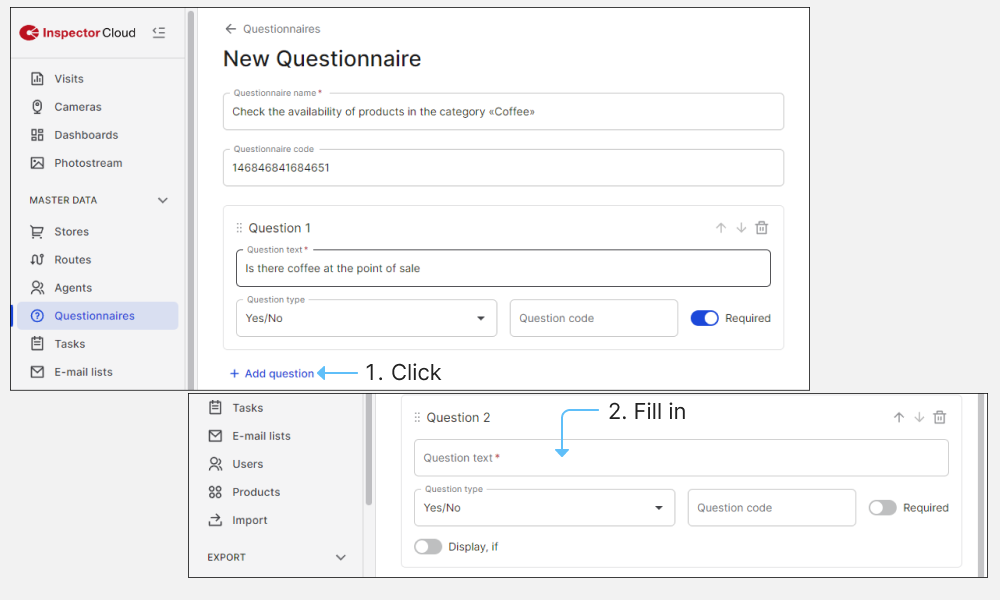
To add answer options for types "Select one" or "Select multiple", fill in one of the items. Immediately after filling, the item below will appear.
Note
The order of questions and answer options can be changed using the and buttons.

Dependent question
Dependent question — this is a conditional question. In the employee's application, it appears only with a certain answer to one of the other questions in the questionnaire.
Example
Question 1: "Is there coffee < type of coffee> on the shelf?" ("Yes/No")
If you select "Yes", a second question appears.
Question 2: "Specify the number of units of the item." ("Number")
The user must specify the number of items on the shelf.
- Create a main question to which an additional question will be asked.
- Click Add question and fill in its description, type and the required answer.
- Turn on the toggle switch Display, if - an additional window will appear with a choice of question.
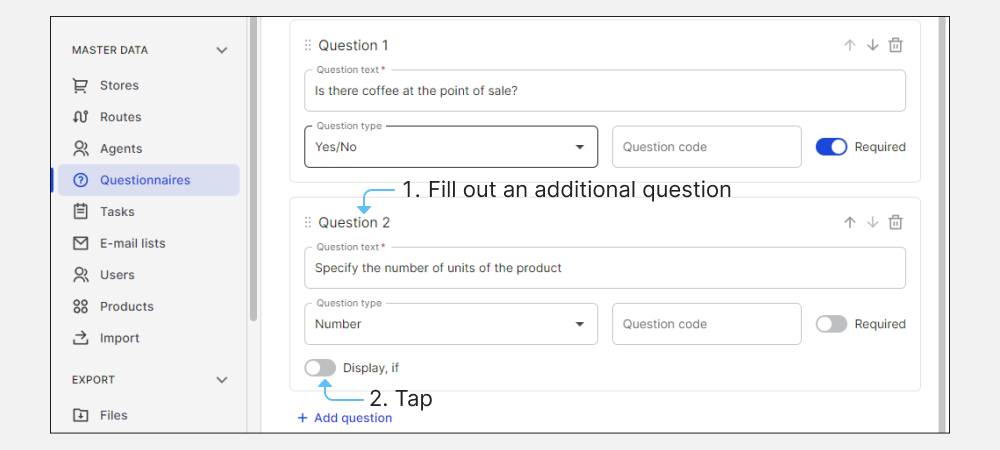
- Select:
- main question. If there is only one question in the questionnaire, it will automatically be substituted in the field;
- possible answer, at which the dependent question will appear.
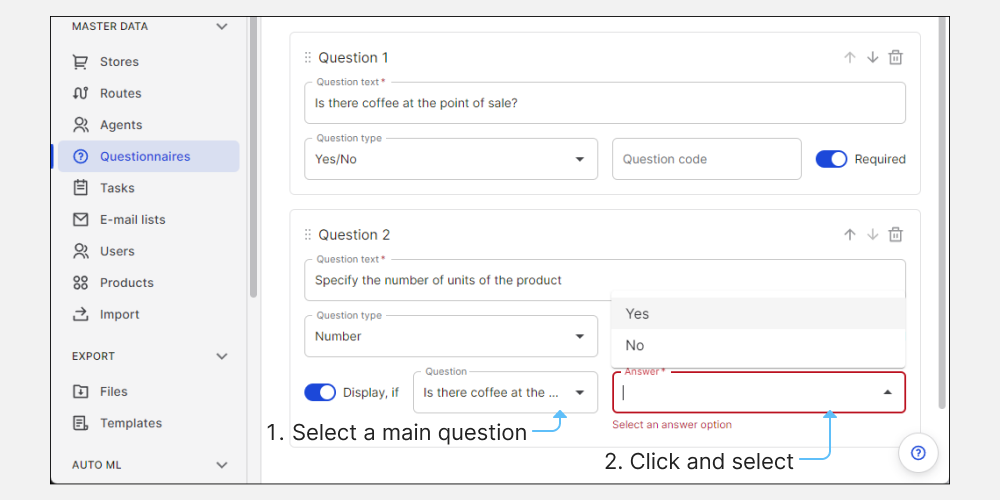
You can edit questions or remove it at any time.
If you have any questions or problems, please contact support.