March 2022
New portal design
This month we have worked on the main and largest section of the portal — Visits.

Visits list
Visits in the section are presented as a list. Each card contains brief information:
- store name and address,
- date and time of execution,
- agent and his route,
- number of scenes and photos in the visit,
- summary results,
- visit ID and status.
Sort the list or find a specific visit can be done using Filters, and upload the list - using the Export button.
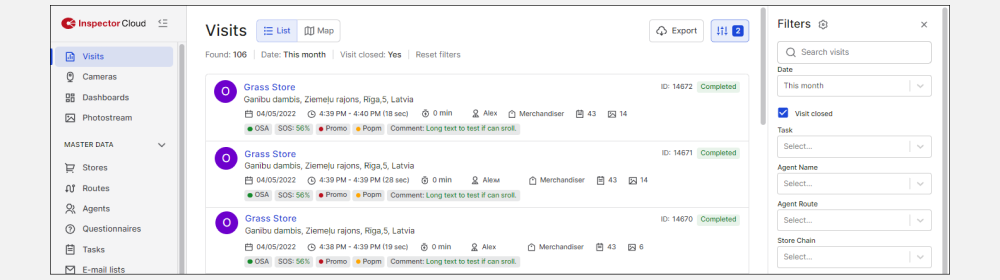
In addition, visits can be viewed on a map. Clicking on a visit will display brief information. To go to the card, click More.
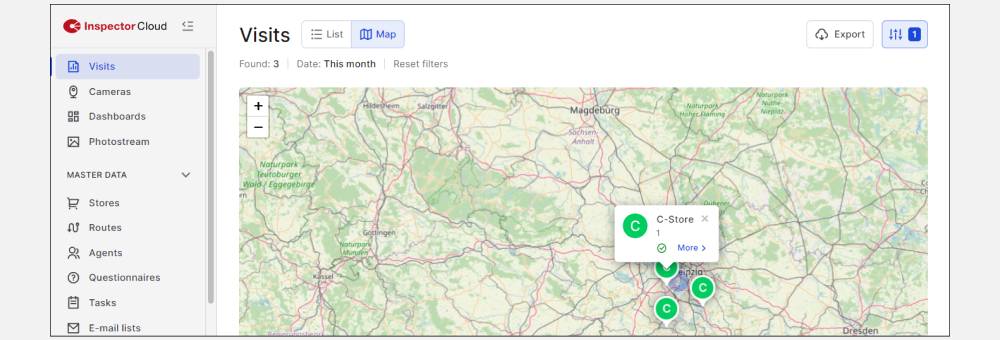
Visit card
In the card, information about the visit is divided into blocks.
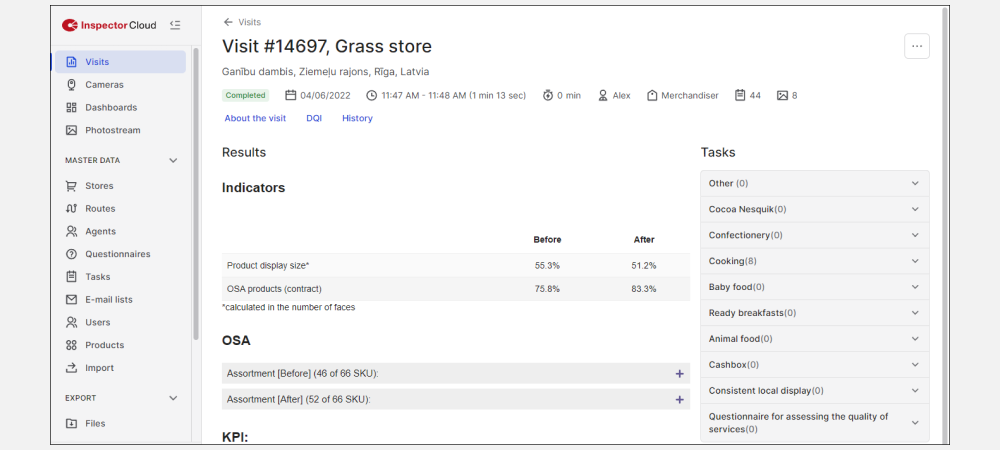
Short info
The header contains brief information, which is duplicated in the list of visits. To view detailed information, such as the start and end times of a visit, click About the visit.
By clicking the DQI button, you can view all warnings that the system has generated for all visit scenes. DQI for a specific scene can be viewed in each of the scenes separately.
Results
The results contain indicators, KPIs, OSA, or other information about the visit, which is provided within the project.
Tasks
Visit tasks are grouped into separate tabs, each of them has its scene. If there are several scenes in the task, they will go sequentially. For each of the scenes, a thumbnail of the photos and their number are displayed. Clicking on the scene name will open its card.

Scene card
In the scene card, the information is grouped similarly. The header displays the name of the scene, the number of photos, the visit, and the route. Scene information is also divided into blocks.

Photo
All photos of the scene are displayed here. Filters and displaying SKUs, price tags, sizes, and DQI works similarly to the old portal.
To switch the mode of individual photos and panoramas, use the button Switch to panoramas / Switch to photos.
Scene result
Here information about the scene itself is displayed - the share of faces, shelves, goods, and so on. Again, depending on the project.
DQI
The notes block displays the DQI for the selected scene. When you click on the name of an image in the list, the system will highlight the photo for which a comment has been added.

Questions
The answers to the questionnaires given by the agent during the visit are displayed here.
What's next?
At the moment, almost all sections of the portal have been transferred to the new design. We plan to enable it on 04/04/2022 for all users and collect feedback. If you have any suggestions or comments on the work of the portal, be sure to pass them on to the manager.
In the next updates, we also plan to add multiple annotation selections, SKU creation on the portal, and a tool for selecting SKUs by annotation.
Mobile app
Update 1.10 was released this month. It added interactive lists of products in tasks, a barcode scanner in questionnaires, as well as elephant modes for the panorama assistant.